Delete patient records
You can delete patients from Bp Premier when required. However, you will always be able to recover any deleted patient records through Bp Utilities.
- Select View > Patients to access the patient list.
- Begin typing the patient's surname into the Search for: field. Results that match the surname will begin to appear in the results screen.
- From the list of results, select the patient you wish to delete and click Delete in the bottom-right corner of the screen.
- A warning message will appear. Click Yes.
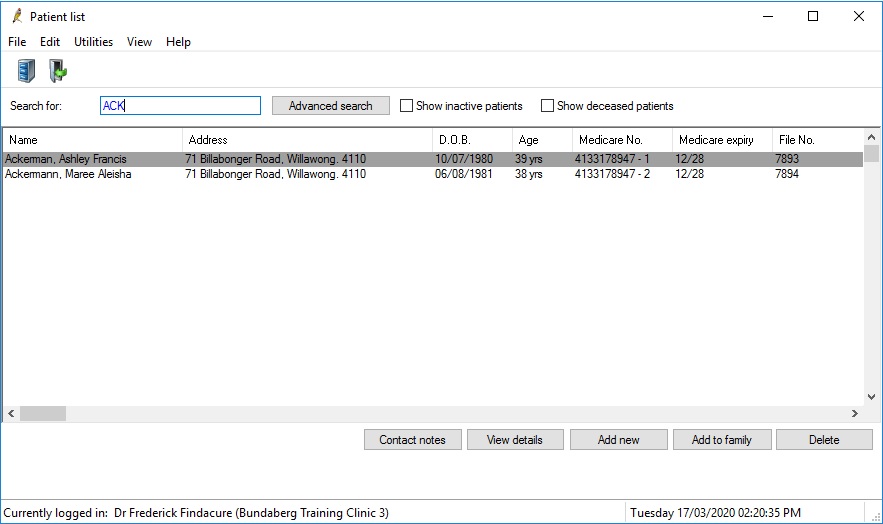
The patient has now been deleted from Bp Premier.
Delete user records
You can delete users from Bp Premier when required. However, you will always be able to recover any deleted user records through Bp Utilities.
- Select Setup > Users to access the User list. You will see a list of all Bp Premier users at your practice.
- From the list, select the user you wish to delete and click Delete from the list of buttons at the bottom of the screen.
- A warning message will appear. Click Yes.
The user has now been deleted from Bp Premier.
Recover deleted records
If a patient or a user has been deleted from Bp Premier, you can recover their record through Bp Utilities.
- To access Bp Utilities, click on the Windows flag icon in the bottom left. You will see the applications installed on the computer listed alphabetically.
- Open the Best Practice Software folder under 'B' and click Bp Utilities.
- Enter a Bp Premier username and password into the login prompt. The Bp Premier Utilities screen will appear.
- Click Deleted patients or Deleted users, depending on which type of record you are recovering. A list of deleted patients or users will appear.
- Select the patient or user whose record you wish to recover, and click Recover. Their name will be removed from the list.
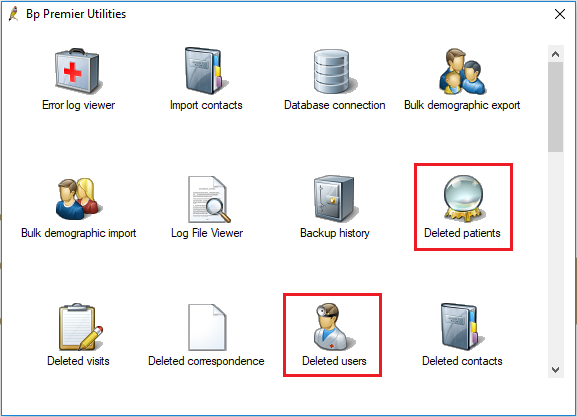
The patient or user's record will now be restored in Bp Premier.
Related topics
Last updated 23 July 2020