Past prescriptions that have run their course or were ceased due to a change in the patient's circumstances can be viewed from the patient record. You can also represcribe a ceased medication.
View past prescriptions
Images for all printed prescriptions that are not active and repeating can be found in the Past prescriptions section of the patient tree on the left hand side.
Click the Past prescriptions heading to view a list of all past prescriptions, or select an entry in the Past prescriptions list to view the printed script:
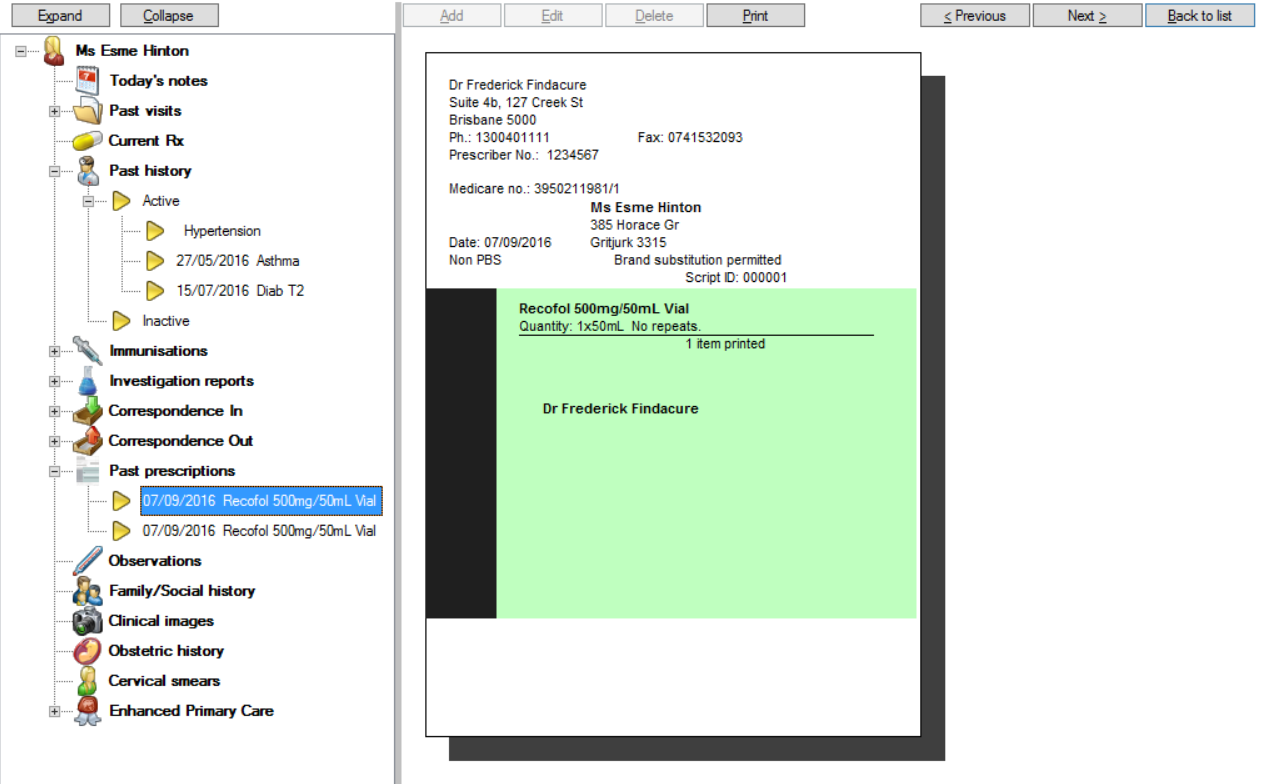
The buttons along the top of the list allow you to represcribe, view, delete, and reprint a past prescription. Tick Include deleted to view past prescriptions that have been deleted. To view the visit associated with a past prescription, right-click an entry in the list and select Open visit.
View ceased prescriptions
- Open the patient record you want to view ceased medications for.
- Select Clinical > Ceased Rx from the menu. The Ceased Rx screen will appear.
- To change the reason or cessation date for a ceased medication, select the Rx from the list, click Edit, and change the details in the Cease Rx screen.
- To represcribe a ceased medication, select the Rx from the list and click Represcribe. If there is no duplicate active Rx, the New Rx screen will appear. Proceed through the screens as if adding a new Rx.
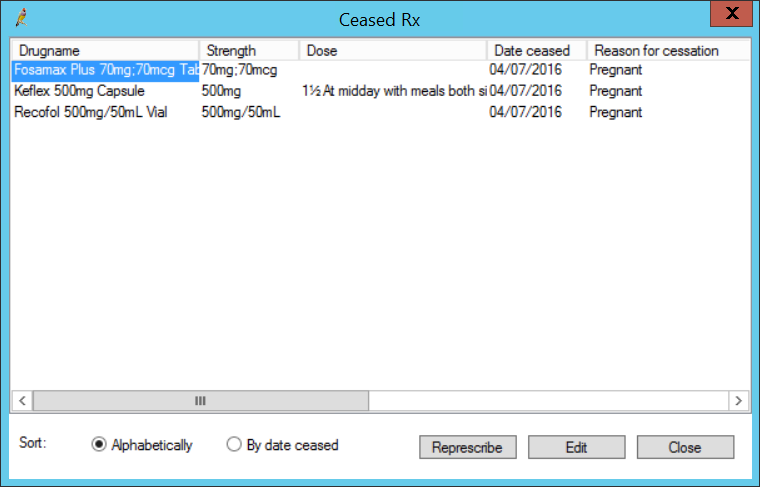
Related topics
Last updated 23 July 2020