You can set up Bp Premier to log users in with a fingerprint reader. Users will still need to know their Bp Premier username and password.
Before you begin:
- Install the drivers and management software for your fingerprint reader from the device's installation instructions.
- Scan and register fingerprints with the management software using the scanning device. Your device's user instructions will tell you how to do this.
Consult the documentation for your scanning device to install and register fingerprints.
Set up fingerprint login
The software DigitalPersona has been used as an example.
- Open the login screen for BP and press on the reader. The Create Fingerprint Login screen will appear.
- Type in 'Bp Premier' into the Fingerprint logon: box. The Account name: can be anything, for example, your name. To customise the names of the fields, click the Add Fields… button and double-click each entry to rename.
- Type your name from the first drop down box (renamed here to ‘User’).
- Type your password into the second box (renamed here to ‘Password’).
- Select the button that will perform the login action.
- The BP Login screen will now show a fingerprint reader icon in the bottom right.
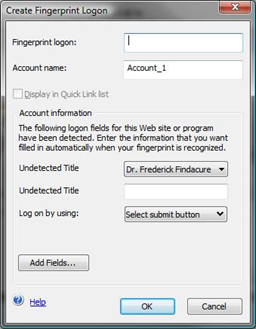
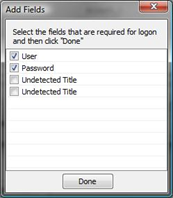
NOTE If you set up the login details for the samples database, Bp Premier will try to use the selected user with the configured password and fail login with an Incorrect Password message.
Using the Fingerprint reader
When using the fingerprint reader to log into Bp Premier, on a successful login the icon on the login window will change to:
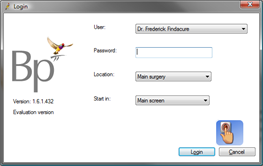
A successful fingerprint scan will automatically select the identified user from the list, fill in the password and log into Bp Premier.
Troubleshooting fingerprint devices
The most common problem that will be encountered is the incorrect password message. As Bp Premier is able to open both the live data and supplied sample data, the password can sometimes be set for the samples database when it was meant to be set for the live data.
The simplest fix is to delete the password from the fingerprint logon manager screen and recreate it using the steps above.
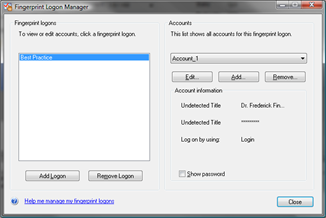
Last updated 23 July 2020