Practices are now able to add location-specific HPI-O numbers and NASH certificates in Bp Premier.
The ability to add location specific HPI-O numbers and NASH certificates makes reporting for ePIP incentives easier for multi-location practices, as shared health summaries for each location can be uploaded under a specific HPI-O, rather than a single, practice wide HPI-O.
Once you have added location-specific HPI-O numbers and NASH certificates, they will be used instead of the practice-wide default HPI-O and NASH for any functions in Bp Premier that require them, such as:
- Pathology and imaging e-ordering
- Prescribing
- My Health Record
- Connecting to online directories
- eReferrals
- Healthlink forms.
A practice-wide default HPI-O will still be required for practices using location-specific HPI-Os. A practice-wide HPI-O is required for:
- eReferral acknowledgements
- uploading immunisations to AIR
- automated overnight checks of the next day's patient's My Health Record status.
If location-specific HPI-O numbers and NASH certificates have not been added, a single default HPI-O and NASH can be used for all practice locations.
Add location-specific HPI-O numbers and NASH certificates
Add location-specific HPI-O numbers
If your practice has multiple locations, and you wish to add an individual HPI-O for each location:
- From the Practice details screen, under Practice locations: click Edit. The Location details screen will appear.
- Enter the location-specific HPI-O number into the Health Identifier: field and click Save.
- Repeat for all practice locations that require an individual HPI-O. Any locations that do not require an individual HPI-O will use the default practice wide HPI-O instead.
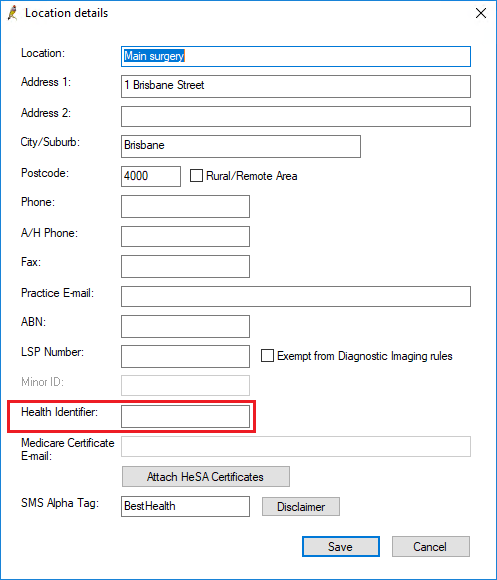
You must add the practice-wide or default HPI-O before you can add location-specific HPI-Os. If you attempt to add a location specific HPI-O before adding the default HPI-O, the Health Identifier field in the Location details screen will be greyed-out.
Add location-specific NASH certificates
- Copy your downloaded digital NASH certificate file (or files if you have upgraded to Saffron SP1 and wish to use separate NASH certificates for individual locations) to the Bp Premier server, or insert the memory stick that contains the certificate file(s).
- From the Bp Premier home screen, select Setup > Configuration. The Configuration screen will appear.
- Click Import Certificates. If prompted by Windows, select Yes to Do you want to allow this app to make changes to your device?. The Certificate Manager Login screen will appear.
- Select your name from the User: drop-down menu, enter your password and click Login. The Bp eHealth Certificate Import Tool will appear.
- Select NASH. If you have upgraded to Saffron SP1, the Location: menu will be enabled.
- If you have upgraded to Saffron SP1 and wish to use separate NASH certificates for individual locations, from the Location: menu, select the location that you wish to add a NASH certificate to.
- Select the folder icon, navigate to and select the NASH certificate, and click Open.
- Type your Certificate Passphrase in. This is the PIC code provided to the practice by Medicare when you applied for your NASH certificate.
- Click Import.
- If you have upgraded to Saffron SP1 and wish to use separate NASH certificates for individual locations, repeat this process for all locations that require a NASH certificate.
- Once all required NASH certificates have been imported, click Save.
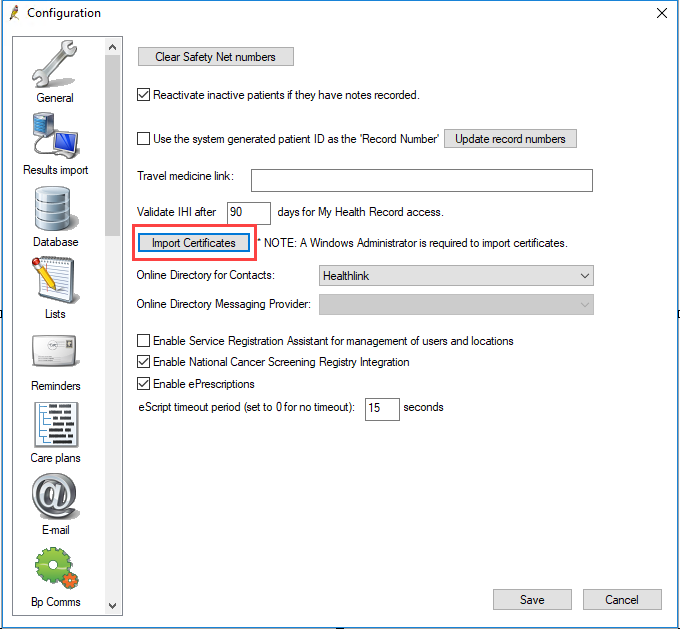
If you have upgraded to Saffron SP1 and wish to add a default NASH certificate, select Default.
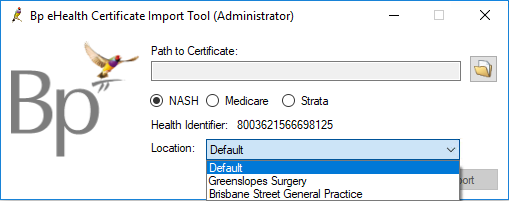
Other multiple HPI-O and NASH certificate changes
Some minor changes to Bp Premier functionality have been introduced with the ability to add multiple HPI-O numbers and NASH certificates.
Location added to the Uploaded My Health Record Documents screen
The location that a document has been uploaded from is now listed for documents uploaded to My Health Record. You can also use the Location: drop-down menu to filter documents by location.
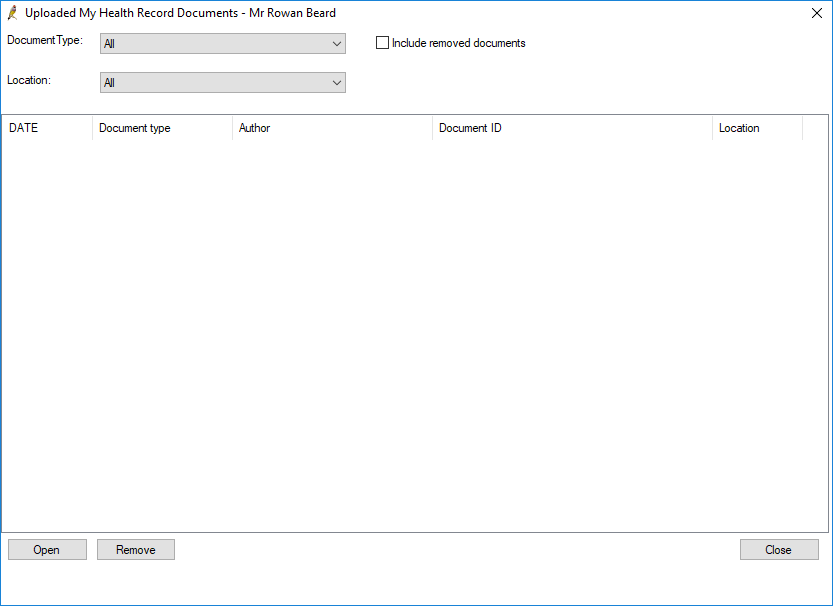
Template field for HPI-O added
A word processor field for adding the HPI-O for the logged-in location to templates is now available.
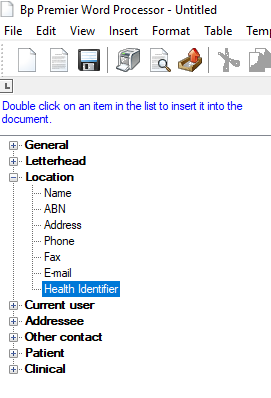
Related Articles
Last updated 30 April 2021