Drug sheets are a formatted summary of a patient's medication schedule. You can print to a variety of preformatted layout types, including Compact Business Systems, PSH, and NIMC (GP e-version). You can also create one or more custom layout templates.
Print drug sheets
- Open the patient's record and select File > Print Drug Sheet. The Drug sheet screen will be displayed, showing all medications in the patient’s Current Rx list, including ‘prn’, ‘Once only prescription’, and short-term medications.
- From the Medications list, you can manually tick the medications to be included on the drug sheet. Or, depending on the format of drug sheet you select, medications will be automatically ticked based on dosage frequency.
- Select the print options on the right hand side:
- Select sheet to use – Select the drug sheet layout to use. Additional fields will appear in the screen depending on the sheet selected.
- Use as default – tick this box to make the select layout the default for the current user.
- Setup drug sheets – if the current user has access to set up drug sheet layouts, this button allows the user to create or edit a layout from this screen.
- Start date – Enter the start date to commence the report.
- Complete the fields specific to the selected layout:
- Affix Carer/RN Instruction Label — Print sheet with space to affix carer label.
- Compact Business Systems — Select the type of order from the list.
- Use both sides of sheet — Print on both sides of the drug sheet.
- Duplicate offset — Offset for duplicate in millimetres.
- Select the dosage frequency to automatically select from the Medications list.
- Select Print the date of signing at the bottom of the Drug sheet screen to include the date the doctor signed for the script.
- Click Print.
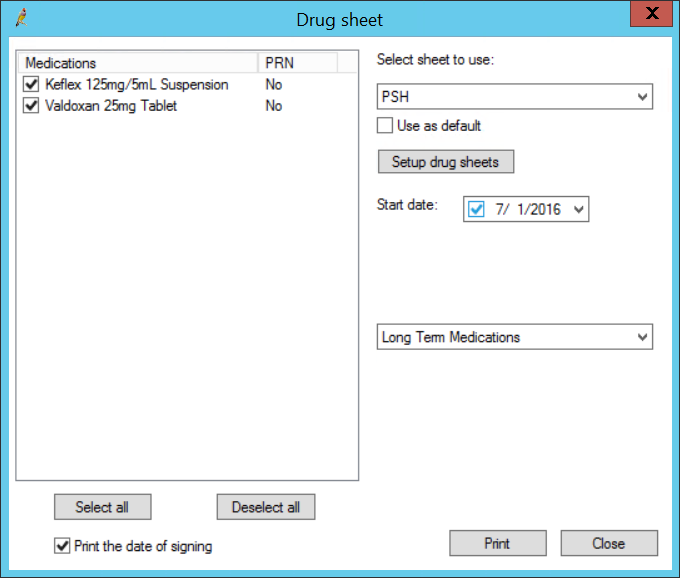
Compact Business Systems
If you select 'Single Label', complete the Row, Column, Top offset, and Rows per page fields to format the drug sheet.
PSH
National In-Patient Medication Chart
See Print an NIMC chart for more information.
Print an NIMC chart
- Open the patient record and select File > Print drug sheet. The Drug Sheet screen will appear, showing all medications in the patient’s Current Rx list, including ‘prn’, ‘Once only prescription’, and short-term medications.
- On the right hand side, select 'National In-Patient Medication Chart' from the Select sheet to use drop down list.
- All medications shown in the list will be unticked when you select 'National In-Patient Medication Chart'. Tick the medications you want shown on the printed drug sheet. If a medication is marked ‘PRN’ and should not be, click Close to cancel the drug sheet and adjust the medication from the patient’s Current Rx.
- Tick the Use as default checkbox to auto-select 'National In-Patient Medication Chart' when a drug sheet is printed.
- Enter the Start date for your chart. The screen defaults to the first date of the current month, but you can change the date. The start date determines the start date for the administration date headings that print on each medication page.
- You can also enter the patient’s Weight and Height, which will print at the top of the first page of the chart.
- Click Print to display the Set Administration times screen.
- All long term medications will be displayed. Medications which have a standard dose frequency will have their Dose frequency and Dose times displayed automatically. Click in a column to update Dose Frequency and Dose Time:
- You can enter up to six dose times. All times are in 24hr format. Where the dose frequency is blank, you will not be able to select a dose time.
- Once you have entered the correct frequencies and times, click Print to generate the NIMC chart. At least four pages will be printed, but up to eight pages can be generated if there are more than:
- five allergies and reactions
- eight long term medications
- seven PRN medications.
- If your printer has a duplex capability, you should be able to print the chart double-sided to reduce paper.
- Click Close to close the Drug Sheet screen.
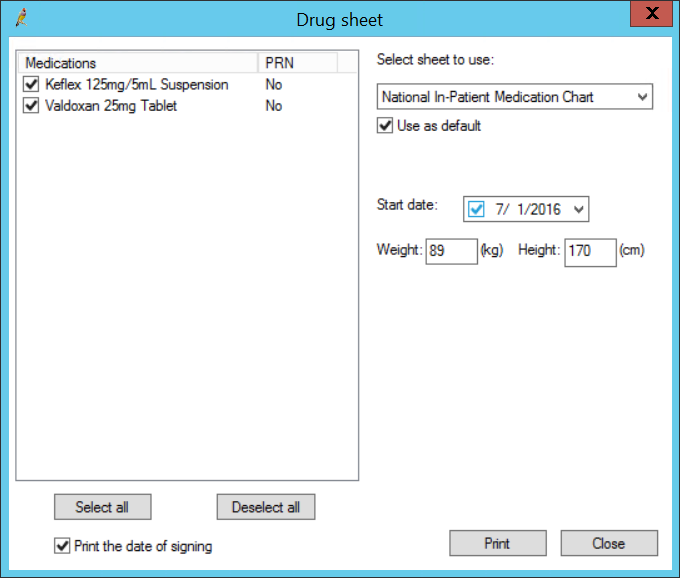
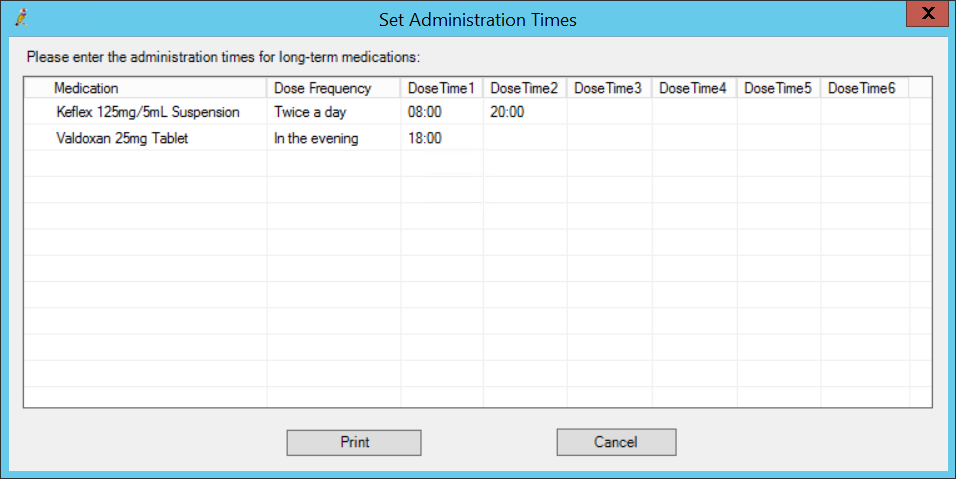
Dose frequency | Default Dose times |
|---|---|
Morning | 08:00 |
Night | 20:00 |
Twice a day | 08:00 20:00 |
Three Times a day | 08:00 14:00 20:00 |
Regular 6 hourly | 06:00 12:00 18:00 00:00 |
Regular 8 hourly | 06:00 14:00 22:00 |
Four times a day | 06:00 12:00 18:00 22:00 |
Last updated 23 July 2020