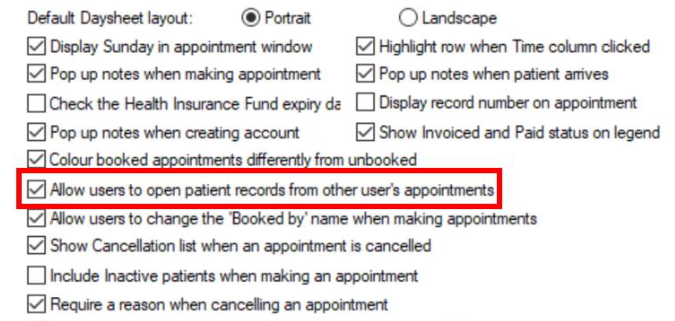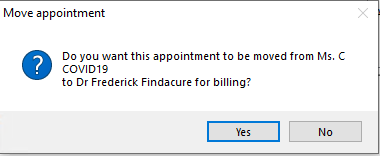If your practice is required to manage a significant number of patients related to COVID-19, you may wish to differentiate these patients in the appointment book as a group so they can be managed separately to your regular patients. Best Practice Software suggest two possible ways to do this: creating a 'resource' user and book all patients against that user, or creating a dedicated 'COVID-19' location and booking all patients into that location.
This article explains how to group by a named user, such as 'COVID-19 appointments', and how this affects the finalisation and billing workflow. See also Group patients in the appointment book by location.
IMPORTANT Staff who invoice patients in the COVID19 appointment column MUST remember to select the correct Provider in the invoice window. This will prevent items being rejected by Medicare.
Create the Vaccination appointment types
Create a user to book patients against
Change the appointment length to manage bulk appointments
Create the Vaccination appointment types
Best Practice Software recommend creating two new appointment types to book the separate doses of COVID-19 vaccination, for example, 'COVID Vacc Dose 1' and 'COVID Vacc Dose 2'.
- Select Setup > Configuration from the main menu. Select the Lists tab.
- Under the Appointment Type list, click Add to add a new appointment type.
The minimum appointment length available is determined by the default appointment book slot length defined in Setup > Configuration.
See Add appointment types and cancel reasons for more information.
Allow users to open other appointments
- Go to Setup > Configuration > Appointments tab.
- Tick Allow users to open patient's records from other user's appointments.
- Click Save.
Create a user to book patients against
- Create a user with an indicative Name, Category of 'Resource', and the Has appointments options ticked, so that appointments can be booked against that user. The 'Resource' category has access to only a bare minimum of Bp Premier functionality; selecting this category will help prevent the user being used for anything else.
- Go to Setup > Configuration > Appointments, and set the Appointment length value. Bp Premier will prompt if you wish to update session times:
- Click No.
- Go to Setup > Sessions > Session details. Select the COVID-19 user from the Provider dropdown.
- For each COVID-19 user session, click Edit and set the Appointment length to the desired duration of vaccination appointments.
Click Save and Close.
Create a virtual 'COVID-19' user
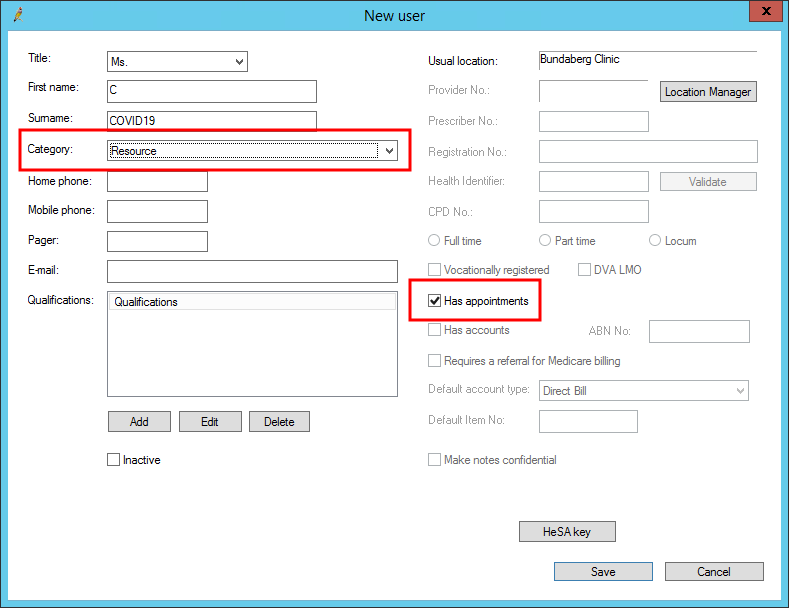
Adjust the default appointment length
Your practice may wish to reduce the default appointment length so that the session appointment length for the 'COVID-19' virtual user can be reduced to five minutes.
IMPORTANT Adjusting the appointment book default length has a flow-on effect of updating appointment type lengths and session appointment lengths. You should be aware of the effects of updating the default appointment length before doing so. See Set the default appointment length for more information.
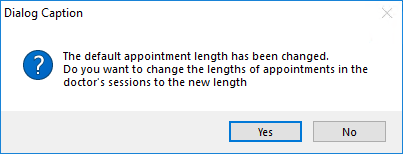
Set the appointment length in the COVID-19 user's sessions
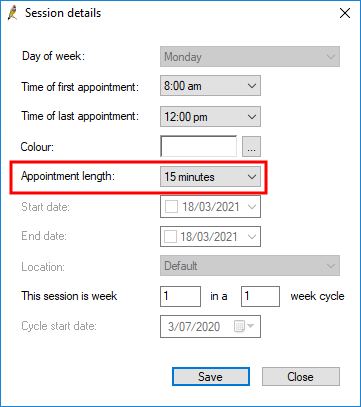
Setup of user-oriented bookings is complete.
- Book all COVID-19 patients against that user. All appointments will appear in that user's column in the appointment book.
- Any doctor can start a consult with the patients in the 'COVID' column of the appointment book.
- The doctor performs the vaccination consult as normal.
- At finalisation, the doctor will click No when prompted to move the appointment:
- However, when front desk staff process the invoice in the Account details screen, they must select the correct Provider. The Provider field will be blank because the COVID-19 'resource' user is not a provider.
- This will set the correct doctor to bill against in the Account details. Process the account and payment as normal.
Book COVID-19 vaccinations against the COVID-19 user
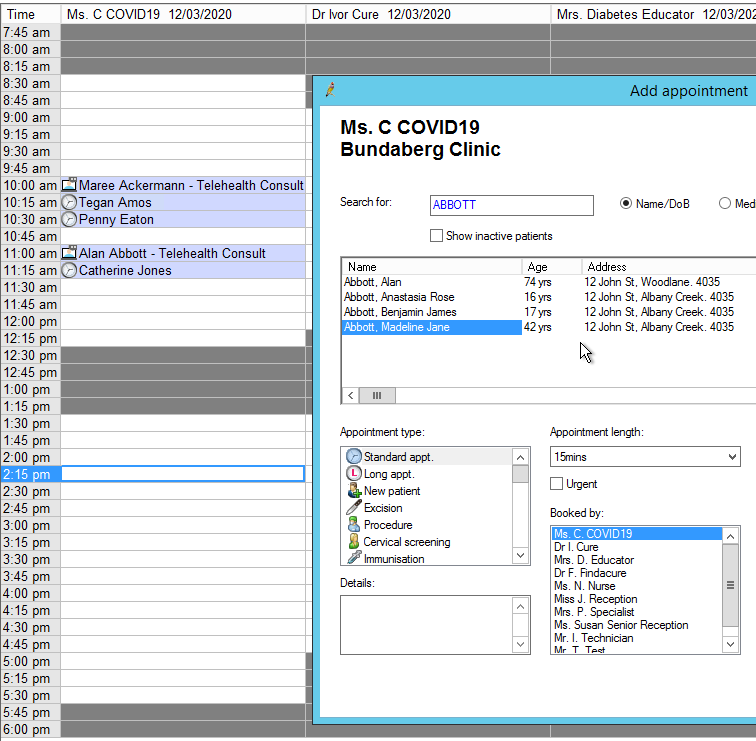
This will help keep Covid-19 consultations and vaccinations organised in the appointment book.
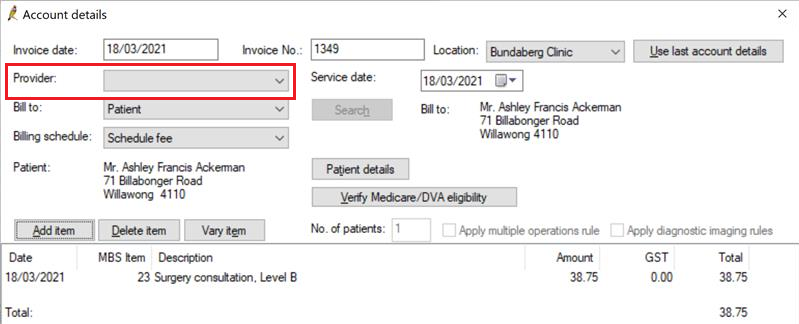
Change the appointment length to manage bulk appointments
If your practice is required to undertake multiple appointments that are shorter than your practice's default appointment length, you may decide to reset your practice's default appointment book slot length to accommodate.
IMPORTANT Make sure you understand the flow-on effects of changing a practice's default appointment length on sessions and appointment types. See Set the default appointment length for more information.
For example, if your practice is involved in the COVID-19 vaccination rollout, your strategy may involve booking five-minute appointments just for vaccinations, and setting up a virtual 'COVID-19' provider to manage booking vaccinations in the appointment book. You may have to reset your practice's default appointment length from 10 minutes or 6 minutes to 5 minutes, for example.
You can then define the session appointment length for the virtual provider to 5 minutes, while all other provider's session definitions remain unchanged.
If your practice uses this strategy to manage vaccinations, remember to select No at the following alert when you redefine the default slot length:
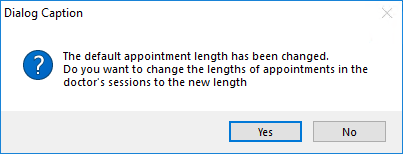
Last updated 18 March 2021