From 01 September 2021, the State Insurance Regulatory Authority (SIRA) requires that health practitioners who deliver services to an injured worker include their AHPRA registration number on all invoices. This article describes some options for inserting a provider's AHPRA number into the Bp Premier invoice template.
Add AHPRA to invoices in Saffron SP2
- From the Bp Premier home screen, select Setup > Configuration. The configuration screen will appear.
- Select Billing from the options on the left.
- Tick Print Registration number on invoices and receipts and click Save.
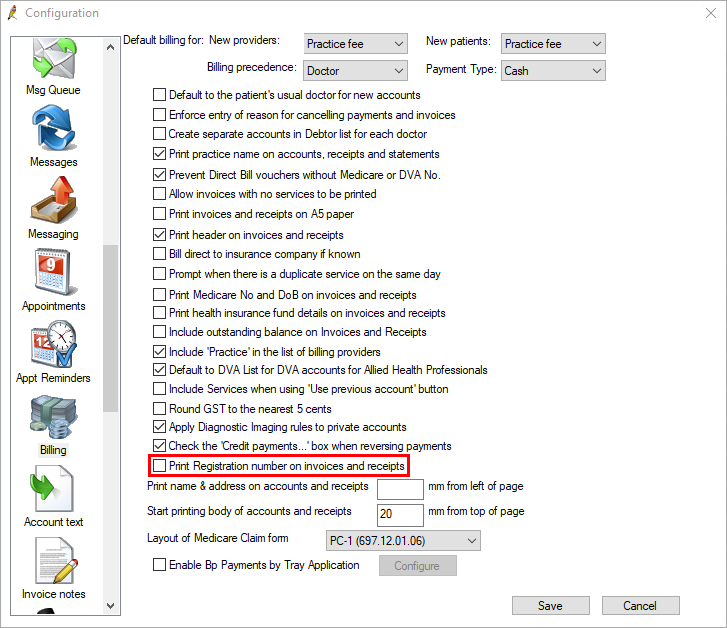
The provider's AHPRA number will now appear under their provider number on invoices and receipts.
Add AHPRA to invoices in Saffron SP1 or earlier
If you have a small practice with only a few providers who will need to print their AHPRA on invoices, you can add all of these provider AHPRA numbers to the invoice footer in Setup > Configuration > Account text.
If you have a larger practice with multiple affected providers, you can use the Qualifications text field in Provider details to insert the AHPRA number, which will be added to the general provider information that appears on the invoice.
Add AHPRA to the Invoice text footer
- Select Setup > Configuration > Account text tab.
- In the Standard account footer free text field, add the AHPRA numbers for all providers who need this number included on invoices.
- Click Save to save the change. The text will appear on the footer of all future invoices.
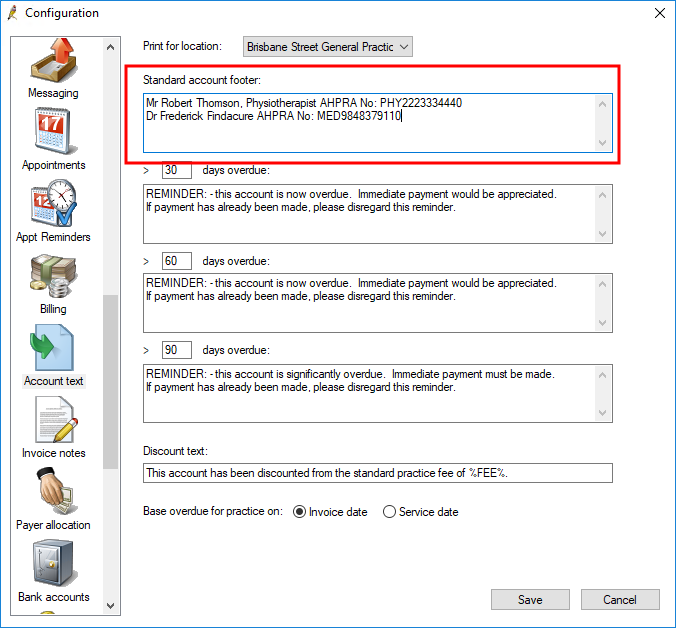
Add AHPRA to the Qualifications field
NOTE A known issue occurs when sending electronic prescriptions if the number of characters added to the Qualifications field exceeds 50. If adding AHPRA numbers to your doctor's qualifications causes the field to exceed 50 characters, and if your doctors are using electronic prescribing, Best Practice Software recommends either reducing the number of characters in the qualifications field to under 50, or using an alternative option. See Electronic Prescribing for more information.
- Select Setup > Users. Select the first affected provider and click Edit. The Edit user details screen will appear.
- Click Add under the Qualifications list box, or Edit an existing entry.
- Enter a label and the Provider's AHPRA number (this will be the same number entered into the Registration No. field in the same screen).
- Click Save and Save again to save the provider record.
- Repeat for every affected provider at the practice. The AHPRA number will be printed with other provider details on invoices.
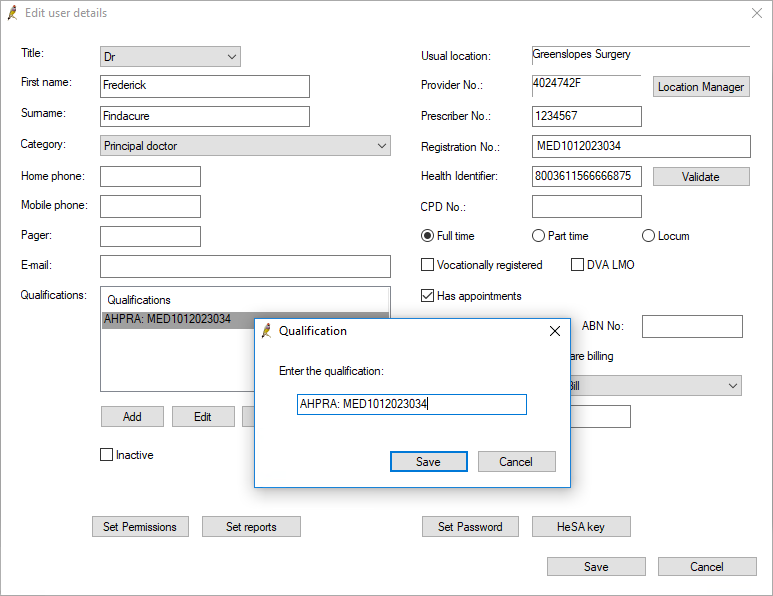
Last updated 25 October 2021