This article describes how to book a recurring appointment from the appointment book.
NOTE As of Saffron SP2, you have the option to book recurring appointments at three week intervals.
- Use any of the methods in Book a new appointment to open the Add appointment window.
- Add the patient and select the appointment type and provider.
- Tick Recurrent appointment in the bottom right.
- Click Book appointment. The Recurrent appointment window appears.
- Select the Frequency. The minimum frequency is weekly; the maximum is twice-yearly.
- Enter the number of appointments to create in the future. This does not include the first appointment being booked now.
- Select the behaviour if a future slot is unavailable or already booked:
- Skip that appointment – Do not book any appointment for that instance. A skipped appointment is included in the number of appointments to book (for example, if you book two future appointments, and both future appointments are unavailable, no new appointments will be created).
- Make a double booking – Add a booking for that time for the patient anyway, which will create a double booking.
- Get the next available appointment – Book the next available appointment that day. For example, if 9am–9:30am is already booked but 9:30am–10am is available, Bp Premier will book the 9:30 slot automatically.
- Click OK. Bp Premier will inspect the future appointment slots to determine availability.
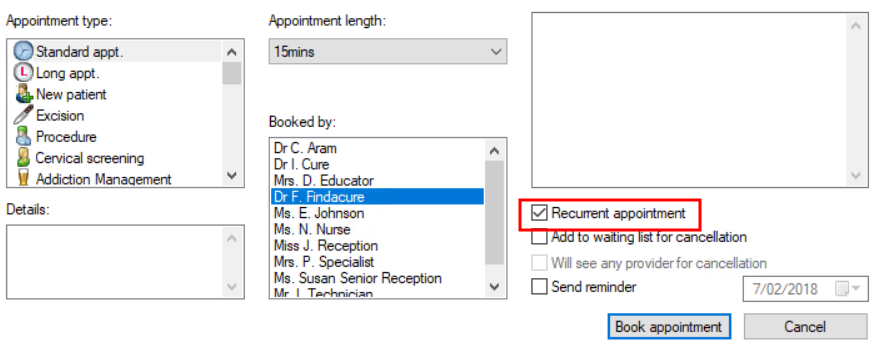
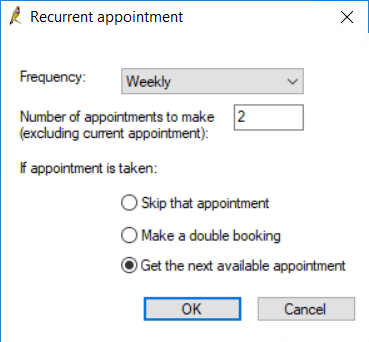
If slots are available, Bp Premier will automatically book the future appointments and show the booked appointments for verification. Click OK return to the appointment book.
If slots are already booked, Bp Premier will prompt the user that one or more future slots are unavailable, depending on the behaviour selected.
Unavailable and on the day appointments
Appointment slots marked ‘Unavailable’ will never be booked by a recurring appointment. Inspect the future appointment slots presented by Bp Premier to ensure that appointments have been booked satisfactorily.
For appointment slots marked ‘On the day’ from the session definition:
- If the user has the Override ‘On the day’ appointments permission set to ‘Allowed’, Bp Premier will prompt to confirm that you want to override the ‘on the day’ appointment slot
- If the user creating the recurring appointment does not have this permission set, Bp Premier will inform the user that the future slot is marked ‘On the day’ and cannot be booked.
Edit or cancel a recurring appointment
Bp Premier does not record recurring appointments as a series. If you want to cancel, move, or modify all instances of a recurring appointment, you must modify each appointment. If you accidentally create a set of recurring appointments, you must cancel each appointment.
What do I do next?
Last updated 25 October 2021