Additional information about notes and confidentiality is included in Frequently asked questions about the patient record. Information on exporting confidential information is included in Frequently asked questions on importing and exporting records.
This article explains how Bp Premier applies confidentiality to individual notes and an entire record, and how confidentiality is preserved when importing and exporting patient data.
Bp Premier can provide confidential access to patient records at several levels:
- Individual notes in a record
- Individual documents and images in a record
- The entire patient record
- All of a provider's patients.
Patient notes and documents marked 'confidential' will only be visible to the provider marked as Usual provider in the patient's record.
Confidentiality is also preserved when patient data is uploaded to My Health Record. Notes and documents marked confidential can only be viewed by the patient’s usual provider in Bp Premier's My Health Record views.
When a user tries to view, print, delete, or export patient material marked as confidential, Bp Premier will warn that the material has been marked as confidential and by whom, and prompt for the emergency password.
Can I export and import confidential patient data?
When importing and exporting patient data, you can include or exclude material marked confidential. However, even if you are the patient’s usual provider, you will need to supply the emergency access code if you are exporting confidential material.
Confidentiality is preserved when importing patient records with confidential material. If you import patient records in XML from another Bp Premier site, providers other than the patient’s original usual provider will not be able to view imported material that is marked confidential. To enable access to confidential material, you could:
- Have the patient’s usual provider unmark material marked confidential before you export the patient record.
- Use the emergency access code at the new practice to unmark imported material marked confidential.
The patient’s new usual provider can remark patient notes as confidential.
IMPORTANT Exported patient records that include confidential material are readable in a web browser or word processor. Exported patient records should be treated according to your practice’s guidelines for handling sensitive patient information.
Set the emergency password
The user requires the Setup / Configuration permission set to 'Allow access'.
- From the main screen, select Setup > Configuration > Database.
- Click Emergency patient access.
- Enter or re-enter the password, confirm, and click Save.
Make patient notes confidential
From the patient record, when creating Today's notes, tick the Confidential checkbox next to the visit time to indicate that the notes should not be viewable by anyone except you.
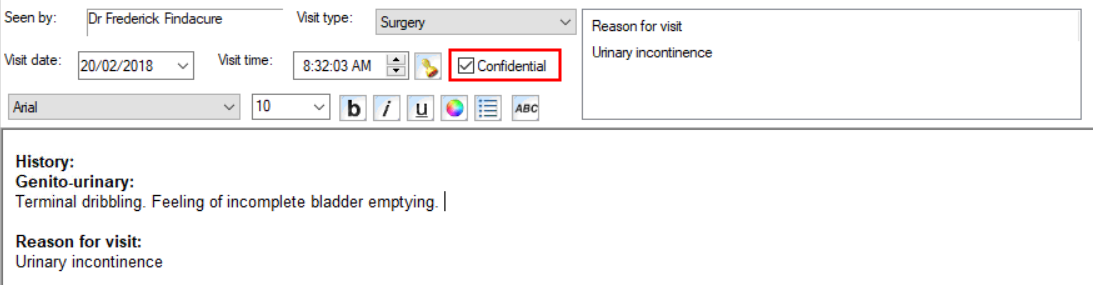
These confidential visit records will not be listed in the Past Visits section unless the user ticks the Preview all notes checkbox. The user will then see the visit listed, but will not see the Reason for Visit unless they view the record and enter the Emergency Access Override password. See Search past visits for more information.
Diagnoses, Procedures, or Reasons for Visit can be made confidential by ticking the Confidential checkbox on the corresponding screen.
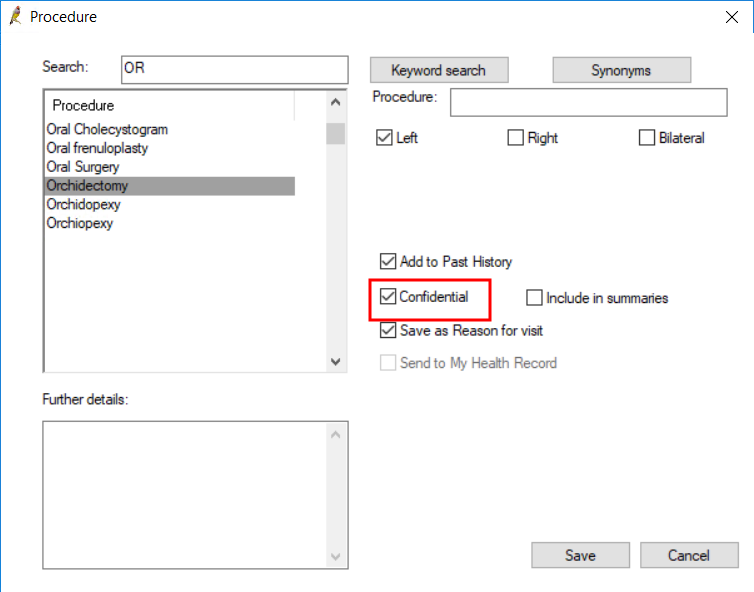
Unlike visits, these confidential items will be visible to other users in the Past History section. Users can choose if these items marked confidential should be included in sent correspondence.
Make documents and images confidential
From the patient record, when adding Correspondence In or Out, or Clinical Image, tick the Confidential checkbox to make the document confidential.
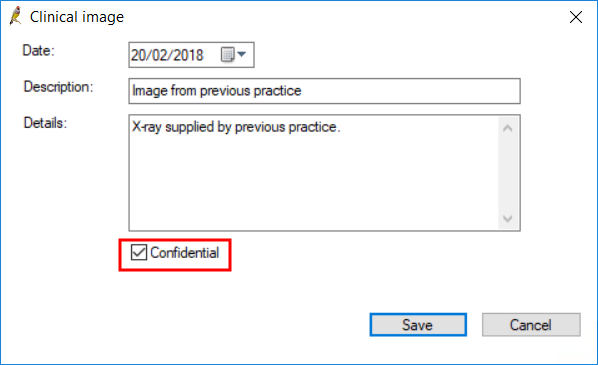
If the patient has a usual doctor set in their demographics, the document will only be visible by that doctor. If the patient does not have a usual doctor set, the document will be visible by any user who is a provider.
When importing documents from the Bulk Document Import utility, if you select to Store in 'Patients file', tick the Confidential checkbox in the Import new files screen to make the document confidential. If the patient has a usual doctor set, the document will only be visible by that user. If the patient does not have a usual doctor set, the document will be visible by any user who is a provider.
Make a patient record confidential
You can limit a patient's entire record to access only by the patient's usual doctor. Setting Deny access to other users for the patient will also exclude them from appearing in database searches.
- Press F2 and search for the patient. Click View Details to open the Edit patient screen.
- Select a Usual doctor for the patient.
- Tick Deny access to other users and click Save.
Make all of a provider's patient notes confidential
Providers can set a preference to indicate that all of their patients’ notes should be marked as confidential and not visible to other providers.
- From the main screen, select Setup > Users. Select the provider and click Edit.
- Tick the checkbox Make notes confidential and click Save.
Related topics
Last updated 23 July 2020