The National Cancer Screening Register (NCSR) has developed a non-proprietary and standardised common interface (REST FHIR API 2.0) to enable Best Practice to integrate and allow users to access and report clinical data seamlessly to the National Cervical Screening Program (NCSP) and National Bowel Cancer Screening Program (NBCSP).
The NCSR enables a single electronic record for each person in Australia participating in cervical and bowel screening, and plays a vital role in supporting these programs by inviting, reminding and following up participants to screen.
The NCSR generates comprehensive data to inform policy and improve program quality and service delivery. It also gives healthcare providers access to their patients’ health information and makes it easier for program participants to take control of their health. For more information, visit www.ncsr.gov.au.
This article explains how to set up integration with the NCSR at your practice.
Before you begin
Before you can enable NCSR integration, ensure the following tasks have been completed.
- Install the FHIR API: Before setting up NCSR integration, you must first install the FHIR API on your practice server. See Set up a FHIR connection for more information.
- Register your organisation for the NCSR: To register your organisation for NCSR integration, you will need a PRODA account with Services Australia (previously DHS). Visit the NCSR website to find out more.
Enable NCSR integration
Enable NCSR integration through FHIR
- Select Setup > Configuration from the Bp Premier main screen. The Configuration screen will appear.
- Select FHIR from the icons on the left.
- Select Bp NCSR Integration from the Vendors: table.
- Tick Allow FHIR access for this vendor.
- Click Save.
Enable NCSR at a practice level
Once integration is enabled through FHIR, NCSR can be enabled for the practice.
- Select Setup > Configuration from the Bp Premier main screen. The Configuration screen will appear.
- Tick Enable National Cancer Screening Registry Integration.
- Click Save.
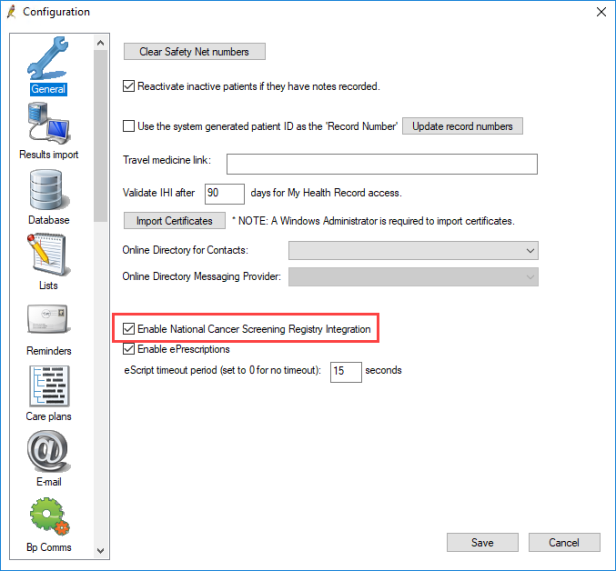
Enable NCSR for individual providers
Once NCSR has been enabled for the practice, individual providers will also need to enable it.
- Select Setup > Preferences from the Bp Premier main screen. The User preferences screen will appear.
- Ensure the correct user is selected in the User name: field.
- Tick Enable NCSR Functionality.
- Click Save.
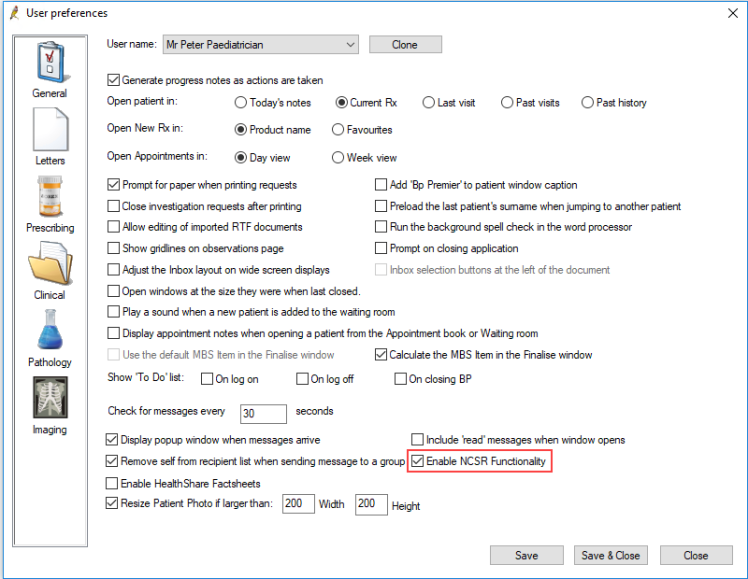
Download the NCSR Hub
Once NCSR has been enabled at the practice and user levels, you will be prompted to install it. Click Yes on the prompt to install NCSR. Once NCSR has been installed, you can begin to use it straight away for participating patients.
If you click No on the prompt, you will be prompted to download NCSR again the next time you open Bp Premier.
NOTE The NCSR hub will need to be installed on any client machines that it will be used on.
Support
National Cancer Screening Registry (NCSR) integration is a joint development effort between Best Practice Software and Telstra Health. If you experience issues installing or using the NCSR Hub or Forms, support enquires are best directed based on which component of NCSR is causing the issue:
If you are having trouble installing the NCSR utility, or with accessing the NCSR Hub in the clinical record after installation, please refer to the
If your query concerns the information displayed in the NCSR Hub, or with the use of a form (such as a missing question, or patient data not being updated from the NCSR database), contact Telstra Health support on 1800 627 701.
During the initial rollout of the NCSR integration, some support enquiries to Best Practice Software may be directed to Telstra Health to confirm and resolve the issue.
Related topics
Last updated 29 January 2021