The clinical reports provide information on My Health Record upload statistics and other provider-related functions.
Health Summary Upload Count reports include only uploads in which the visit was saved. If a Bp Premier user has uploaded a Shared Health Summary and closed the record without saving the visit, the upload will not be counted.
Access clinical reports
To access reports, you must have the Reports permission set to Allow access, and you must have reports set up via Setup > Users > Edit > Set Reports.
- From the Bp Premier home screen, select Management > Reports. The Bp Premier Reports screen will appear.
- Select the report you wish to view from the Available reports list. Depending on the report, the Choose the Report Parameters screen may appear.
- If the Choose the report Parameters screen appears, select your required report parameters from the Date, locations and Providers, Billing, Banking and Configuration tabs, and click View Report.
Shared Health Summary Upload Count - by patient
This report includes the count of times Shared Health Summaries have been uploaded and the number of patients who have had a Shared Health Summary uploaded. The details of each patient and the provider who performed the upload are included.
Shared Health Summary Upload Count - by provider
This report is similar to the Shared Health Summary Upload Count - by patient report but groups by provider first making it easier to find how many times a provider has uploaded Shared Health Summaries.
Total vaccines provided
This report supplies totals of vaccines administered by a practice during the selected period, broken down by vaccine, batch number, and provider. Practices can use this report to monitor vaccine stock levels at regular intervals.
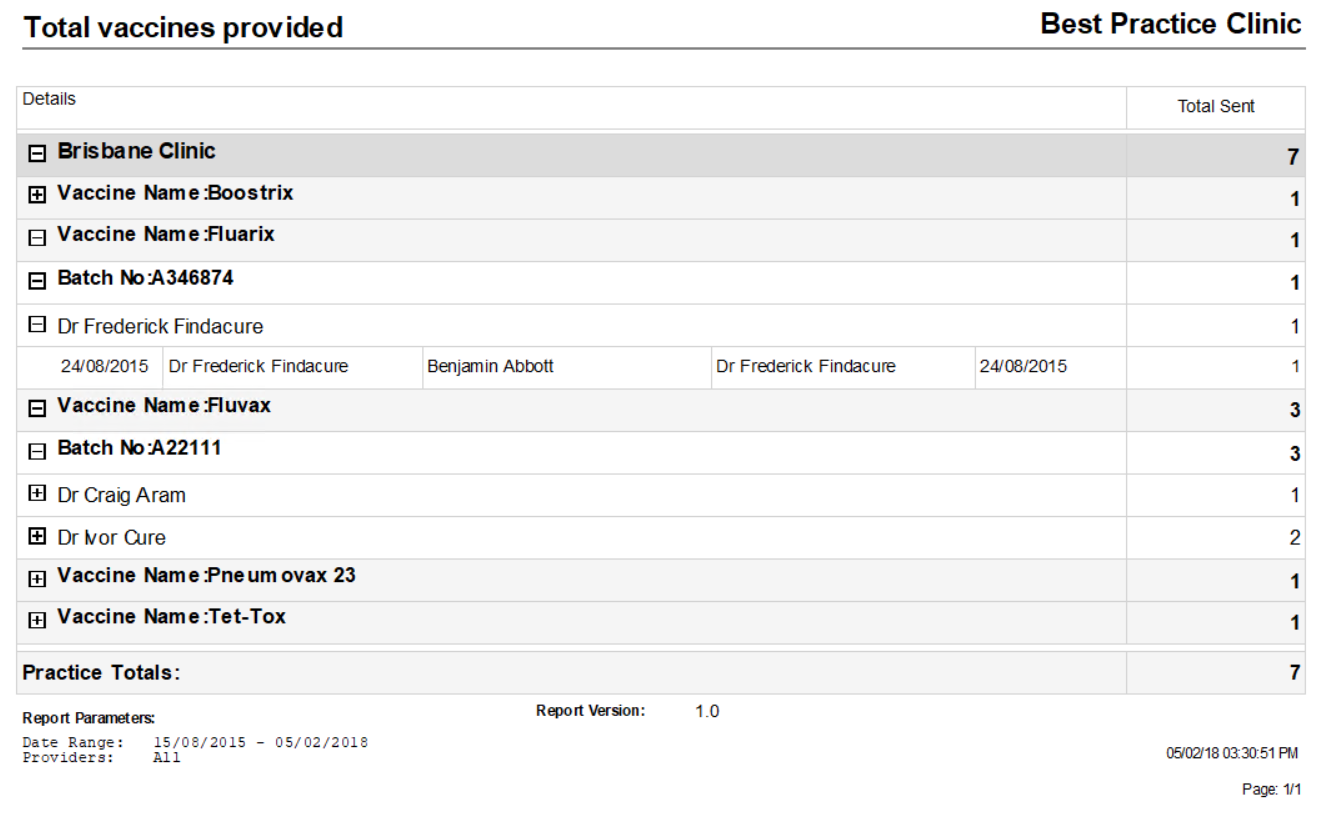
Related topics
Last updated 04 April 2022