This article explains how to configure visit types for your practice.
The visit type refers to the location that the visit occurred at, or if the visit was not in person, the method it was delivered through, for example, Hospital or Telehealth.
You can configure a usual visit type for a patient via the patient demographic, and for a practitioner via preferences. You can also select a visit type from Today's notes in the patient record.
Add or remove a visit type
Items can be removed or added back into the visit types list by the practice as required.
- From the Bp Premier home screen, select Setup > Configuration. The Configuration screen will appear.
- Select Lists from the menu on the left.
- Click Configure visit types. The Configure visit types screen will appear.
- Tick a visit type to include it on visit type lists, or untick a visit type to remove it from visit type lists.
- Click Save.
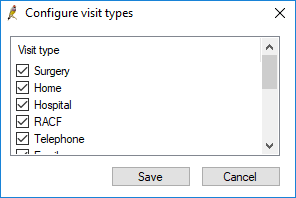
NOTE The visit types Non-visit and 3rd party visit cannot be removed.
The visit types Home visit, Hospital Visit, and RACF are linked to the appointment types Home visit, Hospital visit and Nursing home (RACF) visit respectively. Visit types that are linked to an appointment type cannot be unticked unless the appointment type has been deleted first.
Visit types have that been used previously but have since been deleted will still appear in the visit type column for past visits in the patient record.