Bp Premier provides a set of utilities for operating on Bp Premier data, such as:
- Restore deleted items
- Clean up uncoded past history
- View and truncate log files
- Database maintenance.
IMPORTANT Some advanced utilities perform irreversible operations on the Bp Premier database and must not be run without the assistance of Best Practice Software Support. These are indicated in the table.
Who can access utilities?
Access to utilities is limited by user permissions. For example, importing or exporting patient demographics through the utilities require the user to have the Patient Demographics permission set to 'Add/Edit/Delete'. Best Practice Software recommend that administrator-level users only be granted access to utilities functions, because of the potential for permanent changes to the Bp Premier database.
Where are the utilities?
- Click on the Windows flag icon in the bottom left, select the down arrow to view apps, and click on BP Utilities under Best Practice Software.
- Enter a Bp Premier username and password into the login prompt. The Bp Premier Utilities screen will appear.
- Single-click an icon to view a brief description of the utility. Double-click an icon to run that utility.
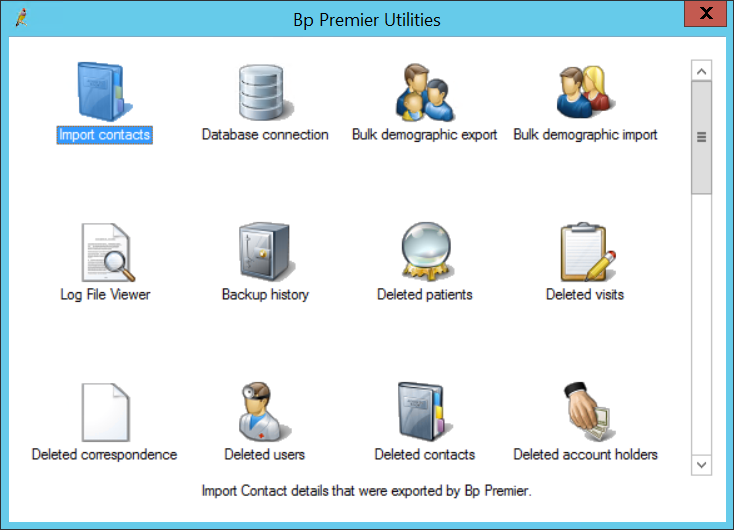
Bp Premier utilities
Utility | Description |
|---|---|
| Imports contact information exported from Bp Premier. |
| Changes the IP address or name of the Best Practice server that the workstation connects to. |
| Exports all demographic information from Bp Premier. For linking with a 3rd party billing package, tick Export using BP’s Internal ID. Demographic information is exported to a file called Patients.OUT. |
| Imports demographics from a 3rd party billing package generated file or from a patient file supplied by Medicare. |
| Views log files generated by:
|
| Displays the history of backups and restores that have completed, and the size of each backup. |
| Displays all patients that have been deleted. Deleted patients can be recovered. |
| Displays visit records that have been deleted. Deleted visits can be viewed and recovered. |
| Displays all users that have been deleted. Deleted users can be recovered. |
| Displays In and Out correspondence documents that have been deleted. Deleted documents can be recovered |
| Displays all contacts that have been deleted. Deleted contacts can be recovered. |
| Displays all account holders that have been deleted. Deleted account holders can be recovered. |
| Displays all appointments that have been cancelled over the selected date range. |
| Finds patient records that have been merged. Merged patients can be restored. However, recovering a merge only brings back the patient demographic information. Visits and all other associated records will remain in the patient record that the recovered record was merged into. |
| Shrinks SQL log files. If the SQL logs grow to over 2 MB, the logs should be shrunk to maintain performance. Run this utility only on the Bp Premier server. |
| Displays all notes that have been entered on a particular day. Occasionally, notes may not be visible in the patient record. This utility restores lost patient notes. |
| Identifies documents that are over a specified size. |
| Displays all documents recorded in the Correspondence In section and the database that the document resides in. Click View to view a selected document. |
| Displays the size of each record in either the Visits or Investigations table. |
| Displays the reserved and physical size of the selected table. |
| Displays the following Bp Premier log files: BPSConversion, BPSError, BPSLiveUpdate, ImportData, LiveUpdateError, RxConvert, UpdateDatabaseError, BPSAttach. Click Save logs to desktop to create a folder on the desktop containing all logs, which can then be zipped and emailed to Best Practice Software Support. |
| IMPORTANT This function should be run with the guidance of Best Practice Software Support. The utility is designed for Support to identify inconsistency issues with your Bp Premier database. Checks the integrity of the selected databases and provides an error report than can be printed for inspection by Support or a database administrator. |
| Displays the SQL properties for each database. Click Write log to save this information to a file to email to Best Practice Software Support. |
| Rebuilds the internal indexes in the SQL database. IMPORTANT This can only be run on the server and should only be run on the advice of Best Practice Software Support. |
| Displays all computers currently accessing the database. Each connection or SPID can be terminated. |
| Displays processes currently in use by SQL. This utility can be used to create a log file to trace the CPU and memory usage of SQL. |
| Imports a report into Bp Premier for use in Management > Reports. |
| Cleans up diagnosis and past history items that have been entered as free text. The free text items on the left can be changed to a configured diagnosis code on the right. |
| Automatically maps returned investigation result names to Bp codes, if the results have been atomised. |
| Deletes messages created in the internal messaging system. The screen shows read messages for all users. All messages displayed will be deleted. |
| IMPORTANT This setting should only be changed under the guidance of Best Practice Software Support. Specifies the percentage growth rate for document database files. The value is a percentage of their current size. The default growth percentage is 10%. |
| Specifies the maximum amount of RAM used by the SQL Server database. See Optimise SQL Server memory for more information. |
| Shows all users who logged in to the database from any workstation on the selected day. |
| Shrinks the documents Inbox, removing any wasted space. |
IMPORTANT This utility should only be used with the guidance of Best Practice Software Support. Transfer items between Medicare batches for resubmission. |
Related topics
Last updated 23 July 2020