Access appointment reports
To access reports, you must have the Reports permission set to Allow access, and you must have reports set up via Setup > Users > Edit > Set Reports.
- From the Bp Premier home screen, select Management > Reports. The Bp Premier Reports screen will appear.
- Select the report you wish to view from the Available reports list. Depending on the report, the Choose the Report Parameters screen may appear.
- If the Choose the report Parameters screen appears, select your required report parameters from the Date, locations and Providers, Billing, Banking and Configuration tabs, and click View Report.
Appointments (grouped by type)
This report lists all appointments for the selected date range.
Columns show appointment invoice count, service count, and total fee, so you can check that all appointments have been invoiced. At the appointment date level, you can see the appointment start time, length, status and patient name. The report can then be expanded to the invoice and service levels where you can see patient arrival time and consultation start time, as well as any invoice and service details.
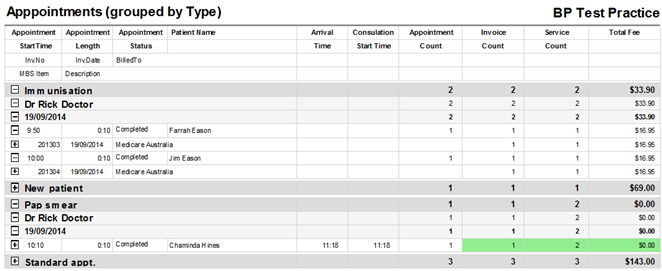
Grouping
The report is grouped by Appointment Type, Provider, then Appointment date.
Shading
Green | Invoices and services on hold are shown in green. They are included in the Invoice and Service counts but not in the Total Fee column, so the report can be compared with the Services reports. |
Appointments (grouped by user)
This report lists all appointments for the selected date range.
Columns show appointment invoice count, service count, and total fee, so you can check that all appointments have been invoiced. At the appointment date level you can see the appointment start time, length, status and patient name. The report can then be expanded to the invoice and service levels where you can see patient arrival time and consultation start time, as well as any invoice and service details.
Replacement for the following reports:
Appointment count by provider, detail | Appointment count by provider, summary |
Appointment by type |
|
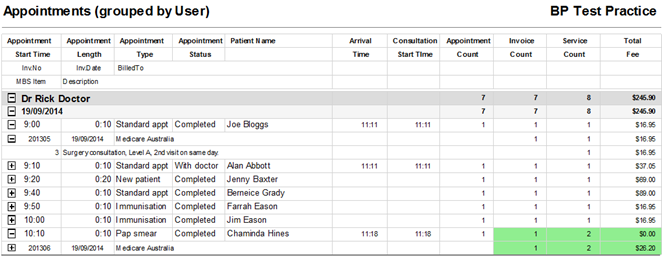
Grouping
The report is grouped by Provider then Appointment date.
Shading
Green | Invoices and Services that are on hold are shown in green. They are included in the Invoice and Service counts but not in the Total Fee column, so the report can be compared with the Services reports. |
Notes on usage
This report can be compared to the services reports, as long as invoices were created from the appointment book and service dates were not backdated.
Appointment summary
A summary is displayed on the last pages of the appointment reports. The Summary by Appointment Status groups appointments by the doctor and then the status, totals for Patient and Non Patient are shown. Use this summary to find Did Not Attend (DNA) and unfinished appointments.
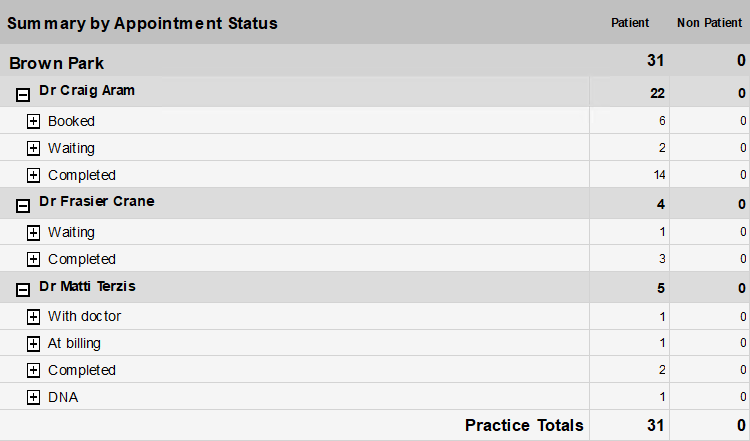
The Summary by Appointment Type groups each doctor's appointment by the type and displays the count by Patient and Non Patient. This summary is only available on the Appointments (grouped by Type).
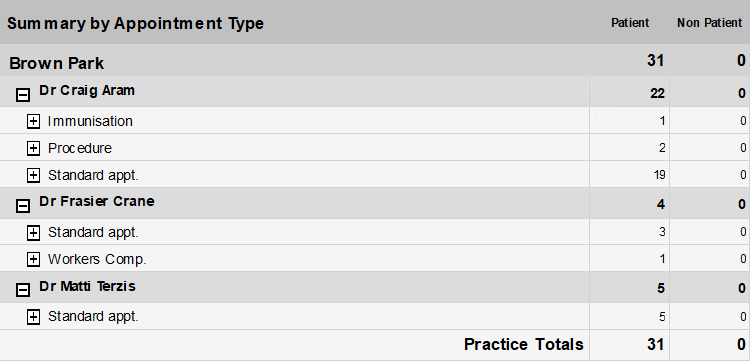
Last updated 04 April 2022