A contact note is automatically created against a patient when appointment and other reminders are sent out. Replies from patients to appointment reminders are stored against the contact note and can be viewed from the Contact Notes window.
Checking appointment reminders
Patient replies are only stored for appointment reminder SMS messages. Replies to all other SMS messages, such as clinical reminders, are ignored. In future versions of Bp Premier, patients will have the option to reply to other message types. Replies to those messages can be checked following the instructions below.
Best Practice Software recommend checking for appointment reminder replies from within the Appointment Book (Utilities > Check Appointment Reminder Replies). This method is unchanged from previous versions. See Check appointment reminder replies for more information.
Indicating that a reply is required
When setting up your SMS templates, you can indicate if a reply is required for appointment message types, and add message text to indicate that a reply is needed. Go to Setup > Configuration > Templates to set up your templates. See Bp Comms templates for more information.
Check for replies
- Press F10 to open the Patient list, select a patient, and click Contact notes, or select View > Contact notes from the main screen to open the global Contact notes window.
- To make checking for replies easier, tick Show only contact notes with replies on the bottom right.
- Select the message to check and click View to open the note window. The View replies (n) button along the bottom will show the number of patient replies to the message.
- Click this button to open the replies window, showing when the practice received the reply and the reply text.
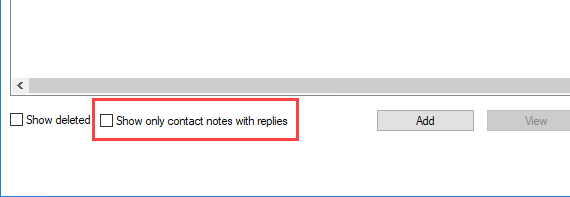
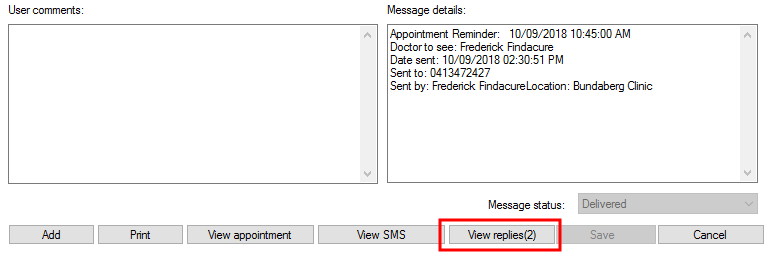
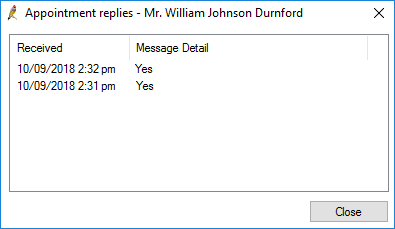
Related topics
Last updated 23 July 2020