This article describes how to set up Bp Premier to submit Direct Bill Easyclaims through a Tyro terminal.
I have not set up Tyro at the practice before
If you have not yet set up Tyro with Bp Premier for private billing, you must:
- Purchase at least one Tyro terminal device suitable for your practice and connect the device to a Bp Premier workstation.
- Download the Tyro Terminal Adapter Configuration Software and install the software on each workstation that needs to access the Tyro terminal.
- Record the Tyro Merchant IDs provided by Tyro against the practice bank accounts registered in Bp Premier.
- Activate Easyclaim bulk billing.
For steps 1 and 2, refer to the user guides supplied by Tyro at their website: https://www.tyro.com/guides/. Bp Premier Support cannot assist with installing Tyro hardware or software. For more information, review the instructions for setting up Tyro for private claiming.
For step 3, refer to the setup instructions provided in Set up the Tyro Merchant ID. The steps are the same when setting Tyro up for direct or private billing.
I have already set Tyro up for private billing
If you have already set Bp Premier up for processing private patient billing through Tyro, you do not need to set up terminals or Merchant IDs again. You can start from Activate Easyclaim Bulk Billing.
Activate Easyclaim Bulk Billing
- Log in to Windows on the Bp Premier server as a user with Windows administrator privileges.
- Open a Windows file explorer and browse to the location C:\Program Files\Best Practice Software\BPS\.
- Scroll down to the file Tyro Setup.exe, right-click , and select Run as Administrator.
- Click Yes if Windows UAC or SmartScreen asks for confirmation.
- Log in to the Login window with a Bp Premier username and password with configuration permissions enabled. The Tyro setup window will appear.
- Tick and click Save.
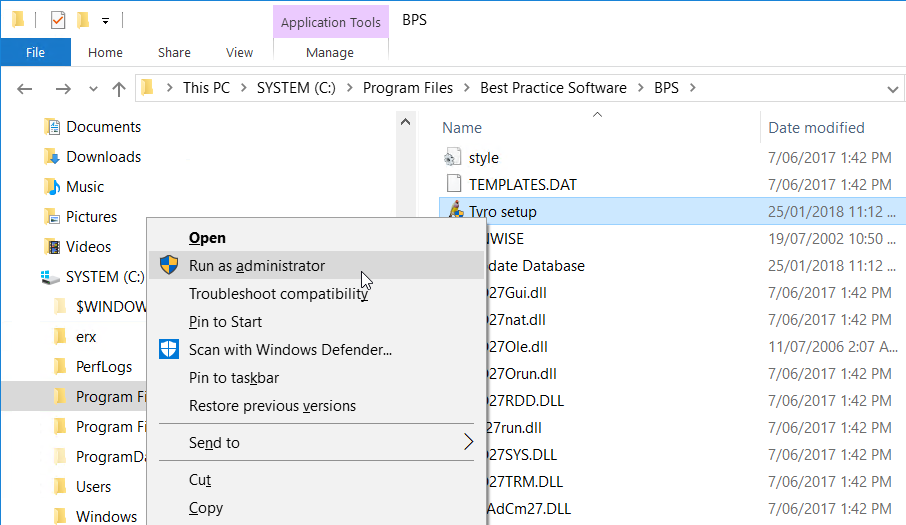
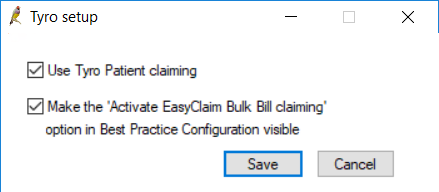
Enable EasyClaim direct billing in Bp Premier
Complete the steps below on the server or every workstation successfully paired with a Tyro Terminal. You must log in as an administrator-level user with permissions to access Setup > Configuration.
- Log in to the Bp Premier server or workstation.
- Select Setup > Configuration > Online claiming.
- Tick Activate EasyClaim Bulk Bill claiming and click Save.
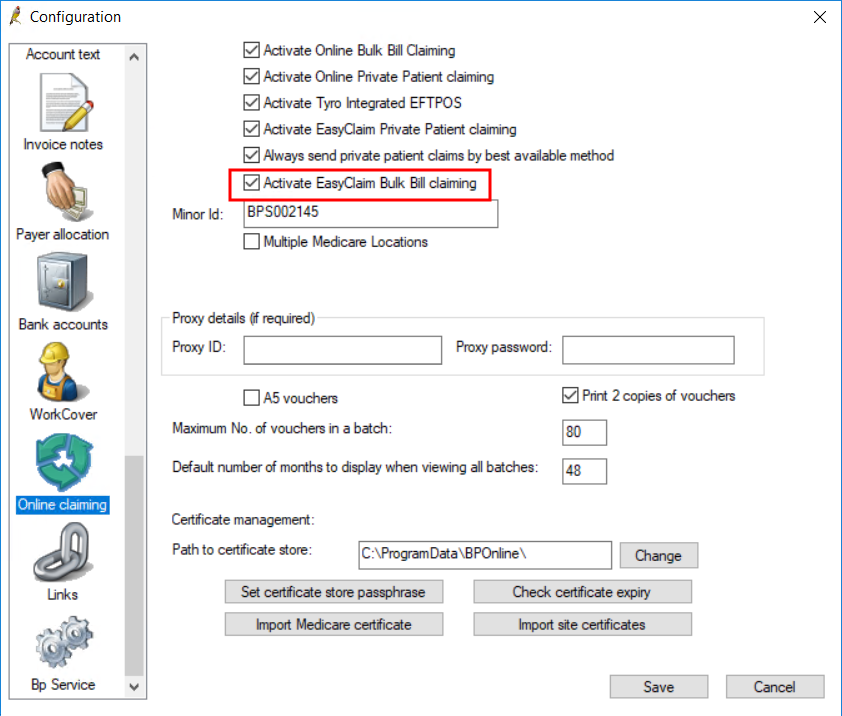
What do I do next?
Last updated 23 July 2020