Adjustments to invoices and payments are recorded and shown on the transaction history screens.
What type of changes are recorded?
Change type | Changes recorded |
|---|---|
Invoices
| Adjust Invoice Change from one consultation item to another Add an item Delete an item Change fee Change schedule Change location Change ‘Bill to’ Change Payer Change in No. of Patients Tick / Untick In-Hospital Tick / Untick NNAC Cancel Invoice Write off Invoice / Service Partly Write off Invoice / Service Complex Accounts Update service date |
Payments
| Reverse Payment Adjust Payment Change Payment Type Change location Change date Change included services Change payment amount |
Deposits
| Allocate to Invoice Change deposit amount Change payment type Refund remaining deposit |
Online Claiming
| Mark as fully paid Change item number Edit voucher details Change billing Write off service |
Invoice adjustments
Adjustments, cancellations and write-offs to invoices are made using Patient Billing History, Account Holder History, or Online claiming batches.
- To adjust an invoice, highlight an unpaid invoice and press Adjust. You can only adjust an invoice that has not been paid in part or whole.
- To cancel an invoice, highlight an unpaid invoice and press Cancel. You cannot cancel an invoice that is partly or fully paid.
- To write off an invoice, highlight an unpaid or partly paid invoice and press Write off.
Can I reverse a write-off?
There should be no need to reverse a write-off for a whole invoice. Create a new invoice if necessary. However, if a part-paid invoice has been written off and a practice needs to undo a write-off status to correct a payment, Bp Premier Support are able to provide a script to reverse a partial write-off.
Viewing invoice adjustments
Say Invoice No 95 was created for item 23 for $65.00, and was adjusted and the item changed to item 36 for $95.00.
When you first open the Patient Billing History screen, the system shows only active invoices so you only see the current state of each invoice. Invoice 95 is listed only once with its current value of $95.00.
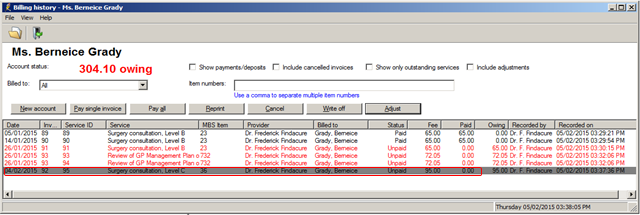
To see all adjustments made to invoices, tick the Include adjustments checkbox.
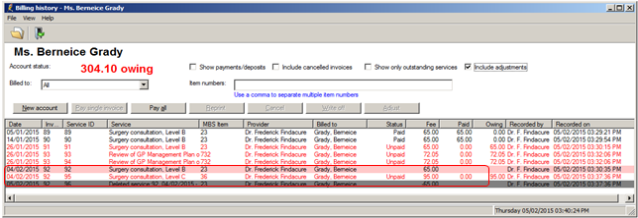
Payment adjustments
Adjustments or reversals of payments are made using Patient Billing History or Account Holder History:
- To adjust a payment, highlight a payment and press Adjust.
- To reverse a payment, highlight a payment and press Reverse.
Viewing payment adjustments
1: Payment no 24 was for $65.00 Cash then changed to EFT on the same day
2: Payment no 25 was for $65.00 Cash then reversed after the 1st screen shot below was taken.
When you first open the Patient Billing History screen, the system shows only active invoices so you only see the current state of each invoice. Tick Show payments for the payments to appear.
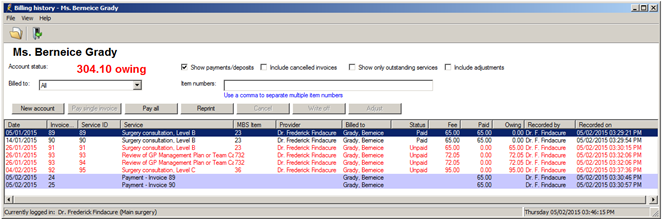
To show adjustments, tick the Include adjustments checkbox. All adjustment records will appear. The original payments that were adjusted have their description changed to Adjusted payment or Reversed payment, and will be shaded in pink to show they are no longer active.
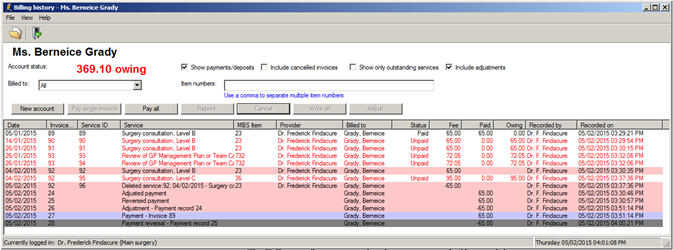
Related topics
Last updated 23 July 2020