You may need to fix an Online claim where items have been rejected.
To adjust an item on a claim, you need the Reconcile Batch function.
Often a rejected online claim is caused by an omission in the patient's demographic. However, if the problem is not with the patient's demographic, the Adjust service button can be used for online claim rejections to rectify and resubmit the claim if necessary.
- From the main screen of Bp Premier, select Management > Online claiming from the menu or press Ctrl+F9. The Online claiming screen will appear.
- To edit a service in a batch, double-click the batch in the top half of the screen. The Adjustments screen will appear.
- Highlight the service with the error and click Adjust service. The Adjust billing screen will appear.
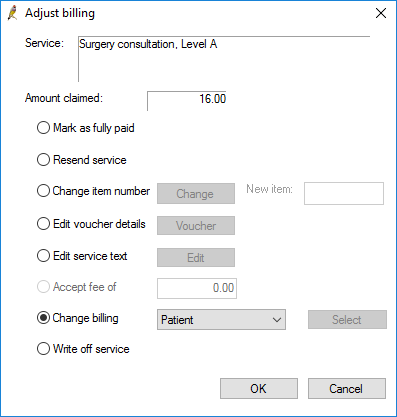
Select the option on the screen that matches how you want to correct the claim:
Field | Description | Action |
|---|---|---|
Mark as fully paid | Do not use this option. No payment record will be created if this option is selected. | Fully Paid |
Resend service | Select only if Medicare has had an issue on their end and they have requested that you resend the item with no changes. The service will be included in the next batch created. | Resend |
Change Item number | Select if Medicare have rejected the original item number claimed for, and the provider wishes to substitute a different item number for the service. Click Change, select the new item number, enter any applicable Service text and click OK. | Change Item |
Edit Voucher details | Select if you want to add additional details to the invoice, such as No of patients, Notes, or Not normal aftercare. Click Save to update the details. | Resend |
Edit Service Text | Select if you want to change or add service text for an item, for example, if two of the same items have been claimed, and one item needs service text to clarify and resend. | Resend |
Accept fee of | Select if the item has been underpaid by Medicare because of Medicare rules, and you accept this payment. | Accept |
Change billing | Select if this service will not be paid by Medicare or DVA and you wish to change the billing type to another method, or you need to change a bulk bill from DVA to Medicare. If the billing is changed to private, the service will be removed from the current batch. | Change Payer |
Write off | Select to write off this service. Writing off removes the service from the batch. | Write Off |
After all services in a batch have been adjusted or resubmitted, and the amount claimed is equal to the amount paid by Medicare, click Close to finalise the changes. The batch will be marked as Reconciled and removed from the list of Unpaid batches on the Online claiming screen.
You can view the batch details again if you tick the Include paid batches checkbox. The services marked to be resubmitted will be available to include in the next batch created.
Last updated 22 October 2021