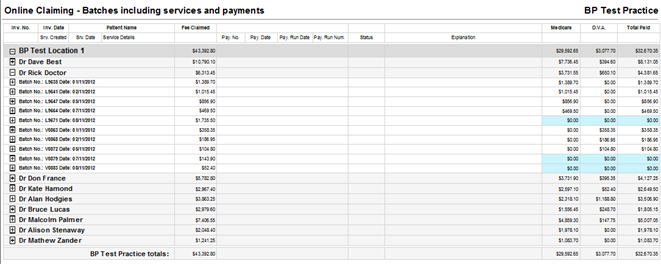Access online claiming reports
To access reports, you must have the Reports permission set to Allow access, and you must have reports set up via Setup > Users > Edit > Set Reports.
- From the Bp Premier home screen, select Management > Reports. The Bp Premier Reports screen will appear.
- Select the report you wish to view from the Available reports list. Depending on the report, the Choose the Report Parameters screen may appear.
- If the Choose the report Parameters screen appears, select your required report parameters from the Date, locations and Providers, Billing, Banking and Configuration tabs, and click View Report.
Online Claiming - Batches including services and payments
This report prints in landscape and lists all Medicare and DVA Online claiming batches that were created in the specified date range and any related payments made in that date range.
Where errors have occurred on a batch, the status of the service is displayed with an explanation of the error.
Grouping
Grouping is by Location, then Provider, then batch number with totals for each group. Each batch can be expanded to show each invoice and the services submitted within that batch as well as the payment details.
Shading
Blue | Blue shading indicates that the batch was created within the batch range, but the payment shown was made outside of the date range. Such payment values are not included in the payment totals. |
Note on usage
This report is not intended to be used to reconcile against bank statements, because it may not show batches that were paid in the period if they were created prior to the date range. Use the other Online Claiming reports for reconciliation.
Online Claiming - Paid services by batch number
This report prints in portrait and lists all Medicare and DVA Online batches where the payment was created in the system during the date range.
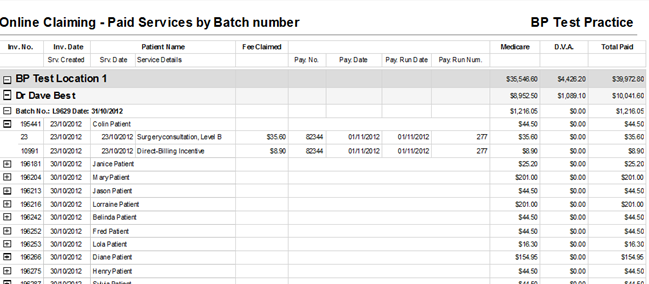
Grouping
Grouping is by Location, Provider, then batch number with totals for each group.
Each batch can be expanded to show the invoices and services paid in that batch. Invoices and services that were not paid in that batch are excluded from the report.
Notes on usage
The payments shown use the payment created date (the date that the user performed the 'Check for Payments' in Bp Premier) to determine whether they are included on the report. Therefore this report will tie with the Payment and Transaction reports, which also use the payment created date.
However, the payment run date and payment date shown is the date that Medicare indicates the payment was made into the bank account. This date is not usually the payment created date on which the user performed the Check for Payments in Bp Premier.
Online Claiming - Paid services by payment run number
This report prints in portrait and lists all Medicare or DVA Online batches where the payment was updated in the system during the date range (that is, a check for payments was run and results saved).
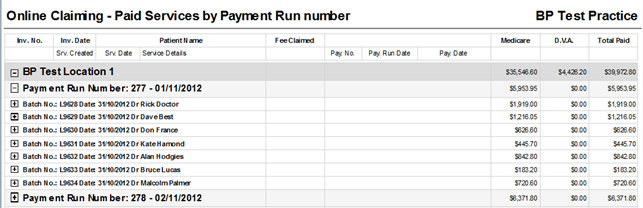
Grouping
Grouping is by Location then Payment Run with totals per payment run, and should correspond with deposits made into the practice's bank accounts. Payment Run groups can be expanded to view each batch number, date, and provider name, and the payment totals for each batch.
Each batch can be expanded to show the invoices and services paid in a batch. Invoices and services that were not paid in a batch are excluded from the report.
Note on usage
This report is ideal for use to reconcile against bank statements, because it groups payments by Payment run numbers and Payment run date. These payments should correspond with deposits appearing in the bank account. However, the payment run date and payment date shown is the date that Medicare indicated the payment was made into the bank account, and is not usually the payment created date on which the user performed the 'Check for Payments' in Bp Premier.
Therefore, this report will tie up with the Payment or Transaction reports, but some Payment Runs that appear on your bank statement may not appear on this report if those batches were updated in Bp Premier after the end date for the report.
Last updated 04 April 2022