Access debtor reports
To access reports, you must have the Reports permission set to Allow access, and you must have reports set up via Setup > Users > Edit > Set Reports.
- From the Bp Premier home screen, select Management > Reports. The Bp Premier Reports screen will appear.
- Select the report you wish to view from the Available reports list. Depending on the report, the Choose the Report Parameters screen may appear.
- If the Choose the report Parameters screen appears, select your required report parameters from the Date, locations and Providers, Billing, Banking and Configuration tabs, and click View Report.
Debtors (grouped by account type)
This report shows all outstanding services as at a specific aging date.
There are two variations for this report:
- Aged by Service Date - shows the owing amount in the aging column relevant to the date the service was created. One invoice could be split across multiple aging columns.
- Aged by Invoice Date - shows the owning amount in the aging column relevant to when the invoice was created. The entire invoice would show in one aging column.
Refer to your practice accountant for advice on which method suits your form of accounting.
The aging date can be backdated. To correctly report the outstanding amount, the report takes into account which invoices and services were unpaid at the backdated date.
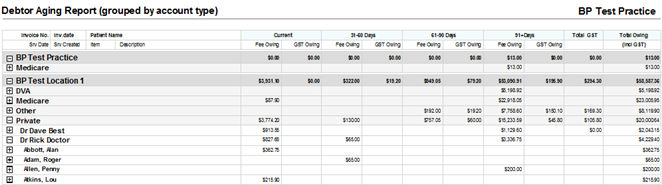
Grouping
This report can be grouped by:
- Location - groups by Location > Account Type > User > Payer
- User - groups by User > Account Type > Payer > Location
- User (Location) - Account Type > Payer > Doctor > Location
NOTE Grouping on this report differs from other reports, to identify totals owing by Account Type.
Each group can be expanded down to the invoice and service level with a total for each. Outstanding service amounts are broken down into fee owing and GST owing columns each for aging category (Current, 31-60 days, 61-90 days, 91+ days columns).
Debtors (grouped by provider)
This report shows all outstanding services as at a specific aging date. The report is the same as Debtors (grouped by account type), except the report is grouped by provider.
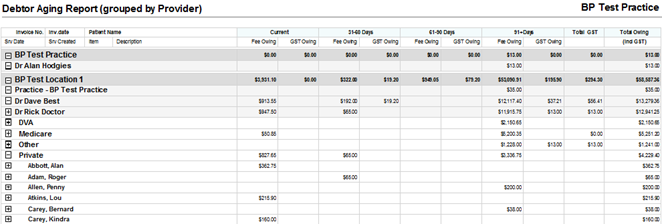
Grouping
This report can be grouped by:
- Location - groups by Location > User > Account Type > Payer
- User - groups by User > Account Type > Location > Payer
- User (Location) - Doctor > Location > Account Type > Payer
NOTE Grouping on this report differs from other reports, to identify totals owing by provider (user).
Debtor Export
This report provides the same information as the Debtors (grouped by account type) report, but with no group heading, making it suitable for exporting to Microsoft Excel.
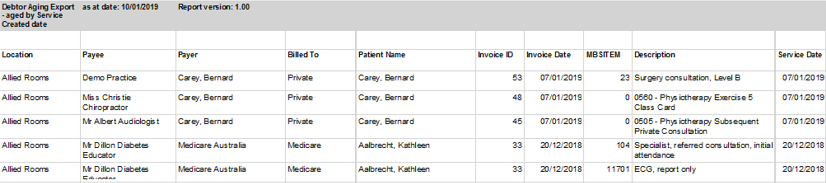
Last updated 04 April 2022