Users can search HealthShare's online directory from the Bp Premier word processor for referrals. From the integrated directory, you can search by specialty, location, and health fund, or search by provider name.
Set HealthShare as the default address book
If you set HealthShare to be your default address book, when you add a contact or addressee in the word processor, Bp Premier will open automatically at HealthShare's directory.
- Select Setup > Preferences > Letters tab.
- Select the User Name to set preferences for, if not yourself.
- From the Default address book dropdown, select 'HealthShare'.
- Click Save & Close.
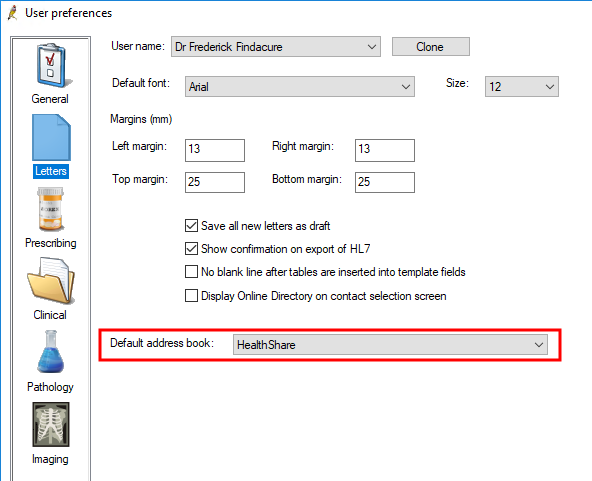
If you have not set a default address book and open the word processor, Bp Premier will prompt you to select a default.
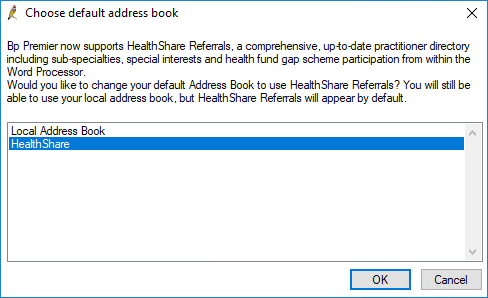
Search HealthShare directory for a Health Professional
- Press F4 or select Utilities > Word processor to open the word processor. Open a blank document or template.
- Position the cursor where you want to insert contact details in the document.
- From the list of fields on the left-hand side, double-click any of the fields under Addressee or Other contact.
- The Select addressee or Select other contact window will open, showing the Local Directory and HealthShare address book tabs.
- Select a tab to search by Specialty or provider Name. Complete the search fields in the tab and click Search to view the results.
- Scroll through the list of results and click a row to view the details for a health provider. From the HealthShare directory, you can print a profile, write a referral, or view more information about a provider and the practice.
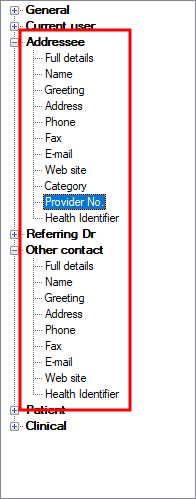
NOTE A 1:1 relationship is set between the Addressee and a letter. If you have inserted an Addressee template field, any other Addressee fields will insert data from the same contact. To insert other contact details, select fields from Other contact.
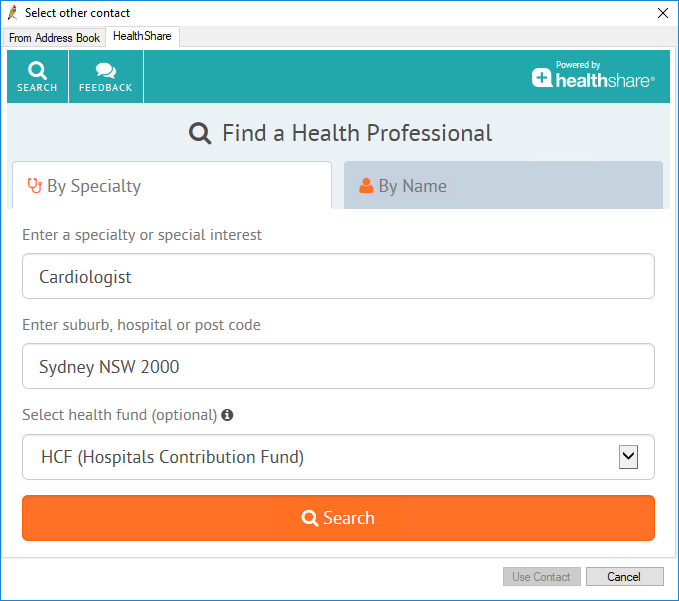
Last updated 23 July 2020