This article describes how to export immunisation records to third-party billing software other than Bp Premier.
NOTE If you have upgraded to Saffron SP3 and you have registered a B2B device in Bp Premier, you can send immunisations to the AIR via the patient record. You no longer need to export immunisation records and send them to the AIR via your billing software. See Set up Medicare Web Services for Clinical Only Practices for more information.
If your practice uses a third party management or billing package, such as PracSoft, the third party application may be able to import an immunisation record file created by Best Practice. Immunisations can be sent to the Australian Immunisations Register (AIR) register from the third party package. Check with the third party package Support to confirm if the software supports this feature.
How does the export work?
If Best Practice is configured to export immunisation records to file, each time an immunisation is recorded, a record is written to a file called IMM.OUT. The third party application must be configured to import the IMM.OUT file and forward it electronically. All Bp Premier workstations must be configured to export to the shared IMM.OUT file on the server.
If linking to the third party package is possible, the process to transfer existing records and set up export is:
- Set up the link to the third party package in Bp Premier.
- Shut down the third party package.
- Transfer existing immunisation records from Bp Premier.
- Restart the third party package.
Set up linking to the third party package
If your practice uses PracSoft 3, you will have to set up two-way linking to import immunisation records. See Link to PracSoft for more information.
If your practice uses another third party package, you must confirm if the software can import immunisation records. If yes, you will have to set up linking to that package. See Link to a billing package for more information.
Transfer immunisation records
You must run a database search for immunisations and manually export each record to IMM.OUT.
- Shut down the third party billing system. This will stop the application picking up the import file halfway through the transfer.
- From the Bp Premier main screen, select Utilities > Search. The Database search screen will appear.
- Create a database search for patients who have received immunisations. See Searching the database for more information. The following example shows a search for any patients who have received vaccines since a particular date:
- Click Run Query to populate the search list.
- Double-click on the first immunisation record to open the patient record screen.
- In the tree on the left hand side, select Immunisations. This will display the Vaccines given on the right hand side.
- Double-click the last immunisation given to open the Immunisation screen.
- Select Force this immunisation to IMM.OUT and click Save.
- Repeat steps 7–8 for each immunisation in the Vaccines given list for this patient.
- Close the patient record to return to the Database search screen.
- In a file explorer, browse to the directory that IMM.OUT is located. Open the file using Notepad and check if the file contains the immunisation data you just exported in steps 7–8. If IMM.OUT contains the records, the local export to file is working.
- From the Database search screen, repeat steps 5–8 for each immunisation record in the search list.
- Restart the third party billing package. After a short time, view the software's immunisation records to check that the application imports the IMM.OUT information correctly. The immunisation records you exported should appear in the third party software.
- If records have been imported successfully, you can now create immunisation records in Bp Premier as normal.
SELECT *
FROM BPS_Patients
WHERE (StatusText = 'Active' OR StatusText = 'Inactive')
AND InternalID IN (SELECT InternalID FROM Immunisations WHERE Givendate >= '20140704' AND RecordStatus = 1)
ORDER BY surname, firstname
NOTE This option will not appear unless the link to the third party package has been enabled from Setup > Configuration > Links.
Transfer immunisation records with vaccine serial numbers and Health Identifiers
Although currently not required, in the future it may be necessary to include vaccine serial numbers and Health Identifiers when exporting immunisation records.
To ensure these details are added to the Imm.OUT file:
- From the Bp Premier home screen select Setup > Configuration, and select the Links tab.
- In the Location of the Imm.OUT file: section, tick Include vaccine serial numbers and Health Identifiers. If Use Pracsoft format for immunisation data transfer is also ticked, the vaccine serial numbers and Health Identifiers will be included in Pracsoft format.
- Click Save.
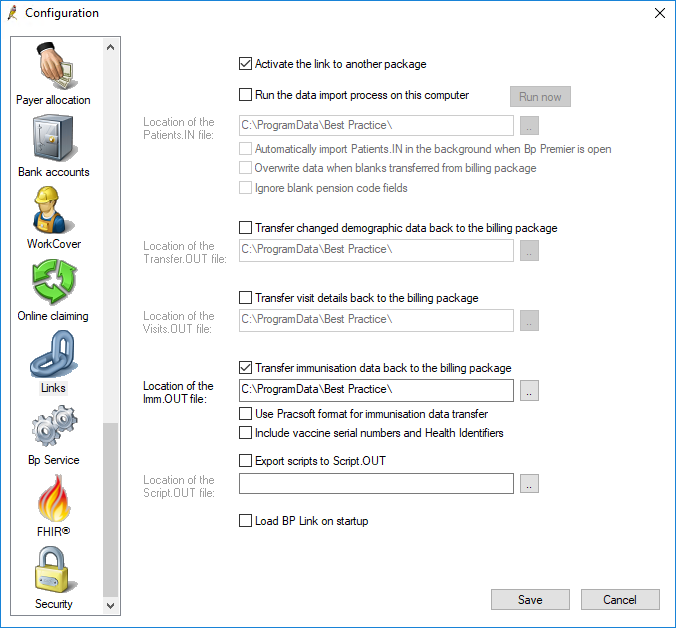
Related topics
Last updated 30 March 2021