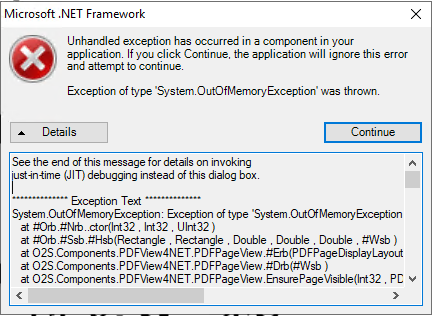![]()
If one or more users or your site experiences a major error while using Bp Premier, possibly resulting in an exit to desktop, you may wish to contact Best Practice Software General Product Support to report and resolve the issue.
You can eliminate a day and more of resolution time by collecting as much information about the error as possible. Best Practice Software Support will ask a series of questions when you contact our support line. If you have the information at hand, this greatly reduces the time before Support can starting recommending resolution actions.
Support will always confirm the following information when you call as part of Best Practice Software policy:
- Site ID
- The contact’s full name
- The contact's Job Role and contact details at the practice, including best telephone number and email address
- Version of Bp Premier installed (select Help > About in the software to find this out).
Additional information will be asked for depending on the scale of the issue and which Bp Premier function triggered the error, as described in the sections below.
Support may also ask you to email support@bpsoftware.net with the information and attach log files.
In this article:
- Known issues and resolutions
- Site-wide issue
- Word processor
- Patient clinical record
- Medicare and online claiming
- Appointment book
Known issues and resolutions
Especially if you are running a version of Bp Premier older than the most recent version, you may be experiencing a known issue that has since been resolved. To find out what version you have, select Help > About in the software.
If you are running version Jade or later, review the most recent Known Issues list to see if you can resolve the issue by upgrading to a more recent version.
If you are running version Lava or Indigo, review the historical Known Issues list. These versions of Bp Premier are 'sunset', which means Best Practice Software offers reduced support for these versions that are several years old. However, Bp Premier Support is always available to assist users in upgrading to the latest version.
If your issue appears on the list of resolved known issues, Best Practice Software recommend upgrading to the latest version.
The following table also links some current known issues and links to resolutions:
Error | Resolution |
|---|---|
'Tx Control' or 'Tx' errors while editing or viewing documents in Bp Premier, including exits to desktop. | |
The error message 'System.OutofMemory.Exception', often while opening documents from the patient record or inbox.
| Review the Memory management knowledge base article for more resolutions. If the issue is Bp Premier becoming slow, review the Resolving slowness issues knowledge base article. Minimise the number of PDF documents open in document viewer at one time. |
Site-wide issue
The entire practice is unable to use Bp Premier and IT services need to restart the SQL Instance on the Bp Premier server to get the practice up and running.
Support will usually ask for the following information. You may need the 'Configuration' permission to access some functions in Bp Premier.
Question | Information required |
|---|---|
What sort of server and network setup does your practice use? | For example:
|
What is the operating system on the Bp Premier server? | Version of Microsoft Windows. To find this out, press the Windows key + R and type 'winver' into the Run box. Or select Help > About > System Info. |
What is the version of the SQL Server database? | To find this out, select Help > About > System Info in Bp Premier. |
How many third-party applications connect to the Bp Premier database? | Your practice manager or IT services may know this. Or select Setup > Configuration > Database > Setup third-party integrations and count the number of enabled applications, for example, HotDoc, PenCAT. |
How many users are typically connected at once to the Bp Premier server? | Number of staff logged in during an average practice day. |
How many users are affected by the issue? | Number of users either experiencing the error or unable to use Bp Premier after the error occurs, for example, four doctors only, or front desk only, or all users at the practice. |
What memory has been allocated to the SQL Server database? | Check the value shown in Bp Utilities > Set Server Memory. |
Did any IT activities take place prior to the error? | For example:
|
What were the users doing when they received the error? | For example:
|
Export Bp Premier log files | This Support article describes how to download and run the Bp Premier log file extractor. The utility outputs a file BPInformation.zip that contains all the logs selected. Run the log file extractor on all machines affected by the error, including the server. Retain the zip files for emailing to Support. |
Export Windows log files | This Support article describes how to obtain the following Windows log files:
Obtain these Windows log files for the 30 days prior and including the date of error for all machines affected by the error, including the server. Retain the output .evtx files for emailing to Support. |
Word processor
A user on one client workstation was writing a letter and Bp Premier reported a serious error. The user had only a small number of patient files open.
Question | Information required |
|---|---|
What is the error? | Windows has a snipping tool that you can use to take a screenshot of the error message. You can also press Windows key + Print screen to store a snapshot of the desktop to clipboard. Press Ctrl+V to paste the snapshot into an email, or Microsoft Paint, for example. |
Which template was being used? | Was it a supplied system template, or a custom template? Was it an advanced template that prompted for user input? |
Is the error reproducible? | Does the error always occur? Does it only occur with one template, or on one workstation? Can you reproduce the error on another workstation? Does another user on the same workstation experience the error? |
Did any IT activities take place prior to the error? | For example:
|
Export Bp Premier log files | This Support article describes how to download and run the Bp Premier log file extractor. The utility outputs a file BPInformation.zip that contains all the logs selected. Run the log file extractor on all machines affected by the error, including the server. Retain the zip files for emailing to Support. |
Export Windows log files | This Support article describes how to obtain the following Windows log files:
Obtain these Windows log files for the 30 days prior and including the date of error for all machines affected by the error, including the server. Retain the output .evtx files for emailing to Support. |
Patient clinical record
A user experiences Bp Premier exiting to desktop or is slow to respond in the Patient Clinical Record, or when opening Correspondence or files from within the patient record.
Question | Information required |
|---|---|
What is the error? | Windows has a snipping tool that you can use to take a screenshot of the error message. You can also press Windows key + Print screen to store a snapshot of the desktop to clipboard. Press Ctrl+V to paste the snapshot into an email, or Microsoft Paint, for example. |
What was the user doing? | This information is particularly necessary if Bp Premier exits to desktop without displaying an error. In which section of the patient record was the user when the error occurred? What document or file was being opened or edited? |
Is the error reproducible? | Does the error always occur? Does it only occur for one patient, or on one workstation? Can you reproduce the error on another workstation? Does another provider on the same workstation experience the error? |
How many patient records were open? | At the time of the error, how many patient records were open on the workstation? |
Export Bp Premier log files | This Support article describes how to download and run the Bp Premier log file extractor. The utility outputs a file BPInformation.zip that contains all the logs selected. Run the log file extractor on all machines affected by the error, including the server. Retain the zip files for emailing to Support. |
Export Windows log files | This Support article describes how to obtain the following Windows log files:
Obtain these Windows log files for the 30 days prior and including the date of error for all machines affected by the error, including the server. Retain the output .evtx files for emailing to Support. |
Medicare and online claiming
A user receives an error validating Medicare/DVA eligibility, or checking for payments in the Online Claiming screen.
Question | Information required |
|---|---|
What is the error? | Windows has a snipping tool that you can use to take a screenshot of the error message. You can also press Windows key + Print screen to store a snapshot of the desktop to clipboard. Press Ctrl+V to paste the snapshot into an email, or Microsoft Paint, for example. Review the article Troubleshooting Medicare Online to see if a resolution for your issue exists already. |
What was the user doing? | This information is particularly necessary if Bp Premier exits to desktop without displaying an error. In which section of the patient record was the user when the error occurred? What document or file was being opened or edited? |
Is the error reproducible? | Does the error always occur, or is it intermittent? Does it only occur for one patient, or on one workstation? Can you reproduce the error on another workstation? Does another user on the same workstation experience the error? |
Did you receive a Medicare return code? | If the error does not result in an exit to desktop, did you receive a return code from Medicare? If so, review the Medicare return codes article to see if you can resolve the issue yourself. |
What Data Update was last installed? | Go to Help > About to find out the currently installed Data Update. |
Export Bp Premier log files | This Support article describes how to download and run the Bp Premier log file extractor. The utility outputs a file BPInformation.zip that contains all the logs selected. Run the log file extractor on all machines affected by the error, including the server. Retain the zip files for emailing to Support. |
Export Windows log files | This Support article describes how to obtain the following Windows log files:
Obtain these Windows log files for the 30 days prior and including the date of error for all machines affected by the error, including the server. Retain the output .evtx files for emailing to Support. |
Appointment book
A user attempts to arrive a patient but Bp Premier exits to desktop.
Question | Information required |
|---|---|
Is an error displayed? | Windows has a snipping tool that you can use to take a screenshot of the error message. You can also press Windows key + Print screen to store a snapshot of the desktop to clipboard. Press Ctrl+V to paste the snapshot into an email, or Microsoft Paint, for example. |
What was the user doing? | This information is particularly necessary if Bp Premier exits to desktop without displaying an error. In which section of the patient record was the user when the error occurred? What document or file was being opened or edited? |
Is the error reproducible? | Does the error always occur, or is it intermittent? Does it only occur for one patient, or on one workstation? Can you reproduce the error on another workstation and the server? Does another user on the same workstation experience the error? |
Which layout was selected? | Did the user have the default layout selected, or a custom layout? |
How many providers were displayed in the appointment book? | Check the selected layout for the number of providers if using a custom layout. Otherwise, how many providers were in the appointment book that day? |
Which view was the appointment book showing? | Week view or day view? |
Does your practice use a third-party online appointment booking system? | If yes, which vendor? Did you recently start using online appointments, or change to a different vendor? |
Do you use Bp Comms for appointment reminders? | Your practice manager should know whether you use Bp Comms or just SMS schedules for appointment reminders. |
Export Bp Premier log files | This Support article describes how to download and run the Bp Premier log file extractor. The utility outputs a file BPInformation.zip that contains all the logs selected. Run the log file extractor on all machines affected by the error, including the server. Retain the zip files for emailing to Support. |
Export Windows log files | This Support article describes how to obtain the following Windows log files:
Obtain these Windows log files for the 30 days prior and including the date of error for all machines affected by the error, including the server. Retain the output .evtx files for emailing to Support. |
Last updated 04 August 2021