This article provides a template for creating an AutoFill clinical screening assessment for patients presenting with COVID-19 symptoms, and instructions on setting up the template.
- From the patient record, select Today's notes.
- Click AutoFill from the row of buttons at the bottom of the screen. The AutoFill screen will appear.
- Click Add to create a new AutoFill entry.
- Copy and paste the below text into the Text: field. This can be modified as required.
Clinical Screening assessment
Identified by name, date of birth and address and consented to consultation via telephone or video call
Reason for presentation ^
Recent international travel history - ^
Location of travel ^
Recent cruise ship passenger or crew? ^
Close contact with COVID-19 case ^ Contact date ^
Are you a health worker? ^
Does the patient work or reside in any of the high-risk settings? ^
Signs and symptoms - Acute respiratory distress ^
Anosmia ^
Cough ^
Fever ^
Headache ^
shortness of breath ^
Sore Throat ^
Other ^
Symptom onset date ^
Examination:
Additional information ^
Outcome:
Advice only ^
Instructed to self- quarantine and present for testing if becomes symptomatic ^
Tested - follow-up required
Refer for direct admission
Refer to emergency department.
Verbal consent for Agreement to assign benefit to Dr ^ as full payment for this service.
- Add .COV to the Shortcut: field.
- If the assessment will be used by other practice staff, tick the Available to all users checkbox.
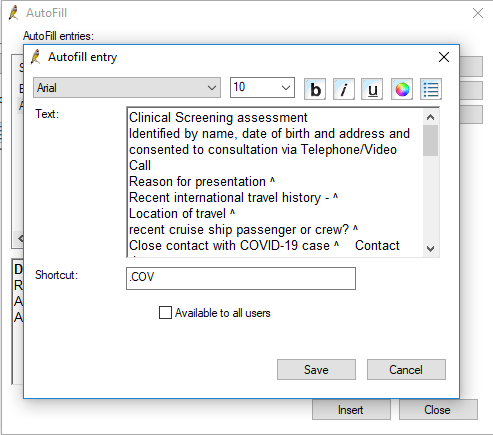
Type .COV into the text field in Today's notes and press Enter to populate the field with the assessment. Press Ctrl+F5 to quickly navigate through the caret symbols (^).
Related topics
Last updated 23 July 2020