If your practice is required to manage a significant number of patients related to COVID-19, you may wish to differentiate these patients in the appointment book as a group so they can be managed separately to your regular patients. Best Practice Software suggest two possible ways to do this: creating a 'resource' user and book all patients against that user, or creating a dedicated 'COVID-19' location and booking all patients into that location.
This article explains how to group by a named Location, such as 'COVID-19 appointments', and how this affects the finalisation and billing workflow. See also Group patients in the appointment book by user.
This method gives a practice more options for reporting by location. However, it requires more initial setup, as providers need to be assigned to the new location with a provider number.
IMPORTANT If you choose to group bookings in the appointment book using the 'Location' method, any provider who will be working at the virtual location MUST contact HI Services and register the new location with their provider number. If they do not, Bp Premier will alert an invalid HI number when the provider configures attendance at the new location.
Set up location, waiting room, and providers
- Select Setup > Practice from the Bp Premier screen. The Practice details screen will appear. Click Add next to the Practice Locations list.
- Give a descriptive Location name, and complete the rest of the contact and identifier details as per the physical practice where vaccinations are being performed.
- In Setup > Configuration > Appointments, ensure the Allow patients to be added directly to Waiting Room and Allow patients to be added to Waiting Room for 'Any doctor' options are ticked.
- Go to Setup > Users > Details.
- Click the COVID location from the list and click Set to add the provider number. You can use an existing provider number, as long as you have updated your HI service details that this provider number is associated with this location.
- Click OK and click Save.
- If your HI service details have not been updated with the new location, Bp Premier will alert that the provider's HI number is not valid.
Create the COVID-19 location
See Set up Practice Details for more information.
Configure the waiting room
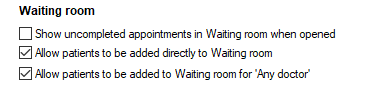
Set up providers at the COVID-19 location
If you choose to group bookings in the appointment book using the 'Location' method, any provider who will be working at the virtual location MUST contact HI Services and register the new location with their provider number.
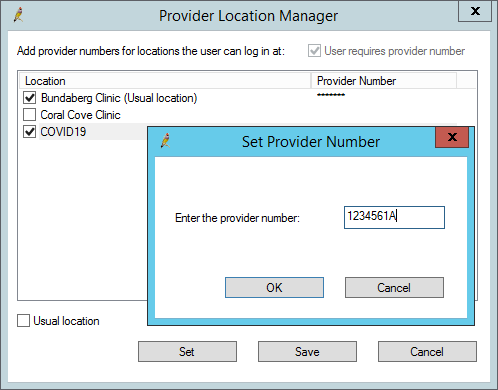
Group by location setup is complete.
Book patients by location
Add patients to COVID19 location in waiting room
- From the Waiting Room, click Add to waiting room. In the 'Any doctor' top row, set the Location to the COVID19 location just created.
- Search for or create the patient you want to add to the waiting room and click Book appointment. The patient will be added to the waiting room.
- From the Waiting room, the doctor should set the Provider filter to 'Any doctor' to see waiting patients. Select a patient and start the visit.
- The doctor should finalise the vaccination consultation as normal.
- From the Waiting room, staff who manage accounts and payment should set the Provider filter to the provider in question, and tick the Include 'With doctor' and 'At billing' option to show patients just seen by a doctor. Patients just seen will be shown in green.
- Create the account for the visit from the Appointment book as normal. (You can also create the account from the waiting room if your practice does this.)
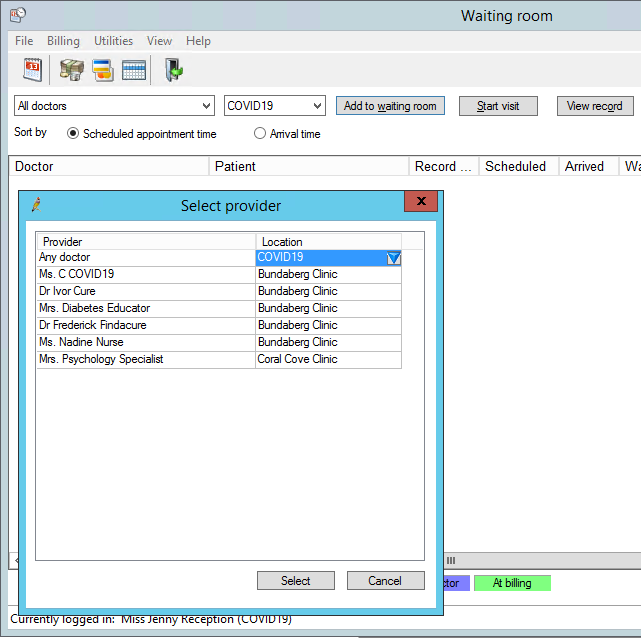
Doctor performs the consult
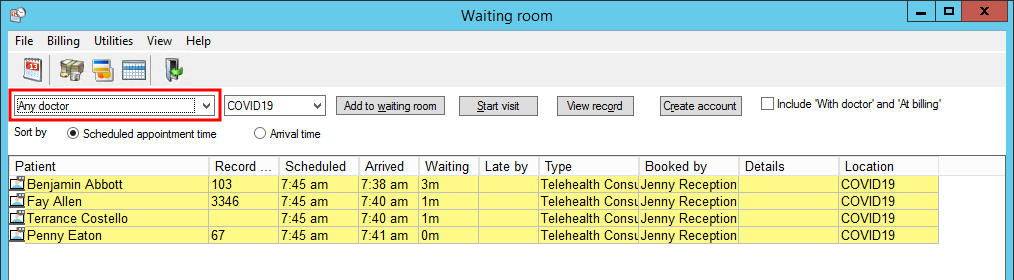
NOTE To see their regular patients, doctors just need to switch the Provider dropdown in their waiting room back to their own name.
Create the invoice
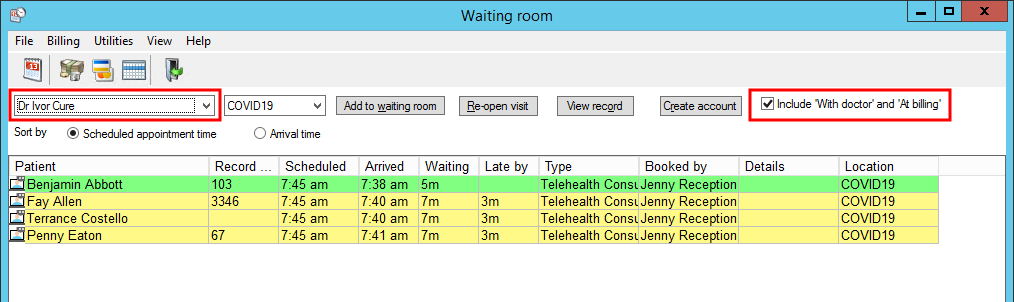
IMPORTANT For practices with multiple locations and Minor IDs, you must set the Location in the Account details screen to the location of the doctor for the visit BEFORE you save the account details. This will prevent items being rejected by Medicare.
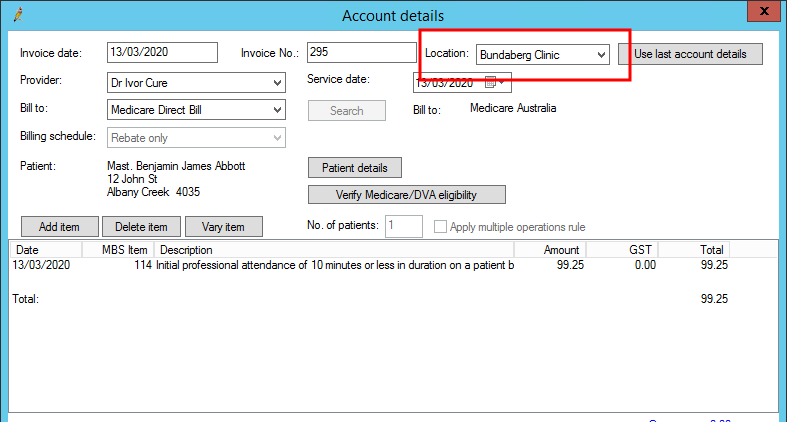
Reporting by location
If your practice wishes to group invoice and payment totals for the Coronavirus location, you could keep the Location in the Account details screen unchanged. However, this may make paying your doctors more difficult, depending on the provider disbursement reports you use to pay your doctors.
Last updated 18 March 2021