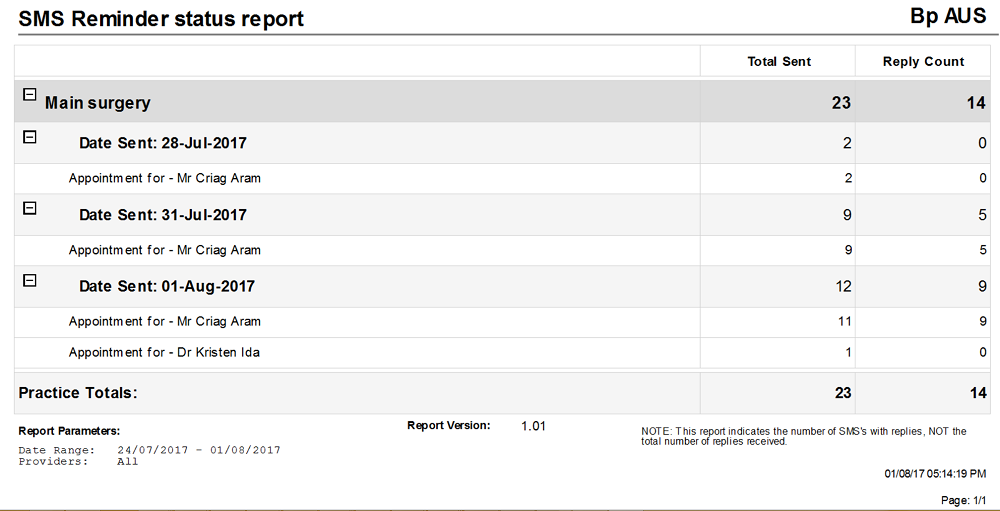Administrative reports provide information on other components of the software not related to services, banking, or transactions.
Access administrative reports
To access reports, you must have the Reports permission set to Allow access, and you must have reports set up via Setup > Users > Edit > Set Reports.
- From the Bp Premier home screen, select Management > Reports. The Bp Premier Reports screen will appear.
- Select the report you wish to view from the Available reports list. Depending on the report, the Choose the Report Parameters screen may appear.
- If the Choose the report Parameters screen appears, select your required report parameters from the Date, locations and Providers, Billing, Banking and Configuration tabs, and click View Report.
Customised Practice Fees
This report lists all customised fees. Each custom item is grouped under MBS or Non-MBS and displayed with the fee for each schedule. The printable area of the report limits the amount of schedules that can be displayed to 14. If there is more than 14 schedules the report can be exported to Excel.
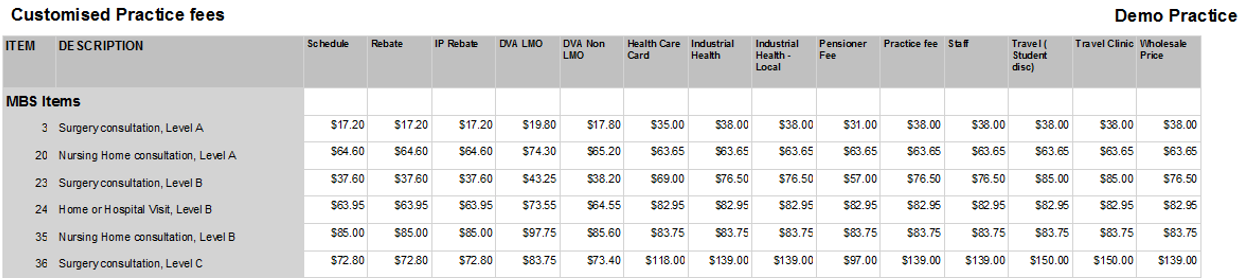
SMS Reminder Status
This report displays the number of SMS appointment reminders sent, and the number of replies received, within a specified date range. The information is displayed by location, date sent, and provider associated with the appointment.
Days away by provider
This report shows the dates that a provider has been away from the practice. The report also shows the dates that the practice has been closed.
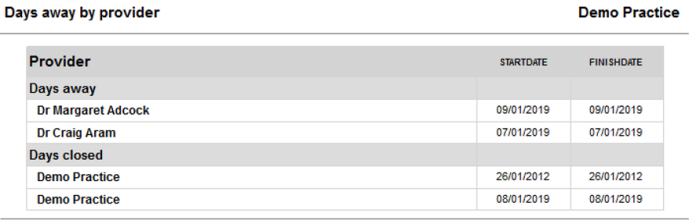
Last updated 04 April 2022