Many secure messaging providers provide a tracking mechanism to confirm that a result, report, or document has been received by the intended recipient. This tracking mechanism uses an acknowledgement request.
Once you have acknowledgements set up, you can configure Bp Premier to send an internal message to nominated practice staff if results go unacknowledged for a period of time, or receive a negative acknowledgement.
Set up results acknowledgement
- Select Setup > Configuration > Results import from the main Bp Premier screen.
- Next to the Acknowledgements list, click Add. The Send acknowledgements screen will appear.
- Enter the Facility name. This needs to be exactly the name stored in the file by the sending facility.
- Enter the Acknowledgement path. This is the folder in which the acknowledgement files will be saved and from which the lab or sending facility can collect the acknowledgements.
- Click Save to update this setting in the system.
- Click Cancel to cancel any changes and return to the Results import screen.
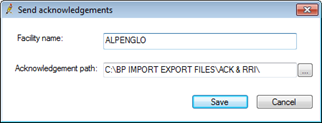
After a HL7 result has been imported into Bp Premier, the system will check if the facility name in the file corresponds with the name listed on the Sent acknowledgements screen. If Bp Premier finds a match, an acknowledgement file will be created in the path indicated.
There are two types of acknowledgement files:
- acknowledgements related to results have the file extension ‘.ACK’
- acknowledgements related to reports and referrals have the file extension ‘.RRI’.
Set up failed acknowledgement notification
- From Configuration > Results import, click Notifications.
- Tick Send acknowledgement notification messages to: and tick the senior roles listed to receive an internal message on login of results that have not been acknowledged, or have been negatively acknowledged.
- Click Save.
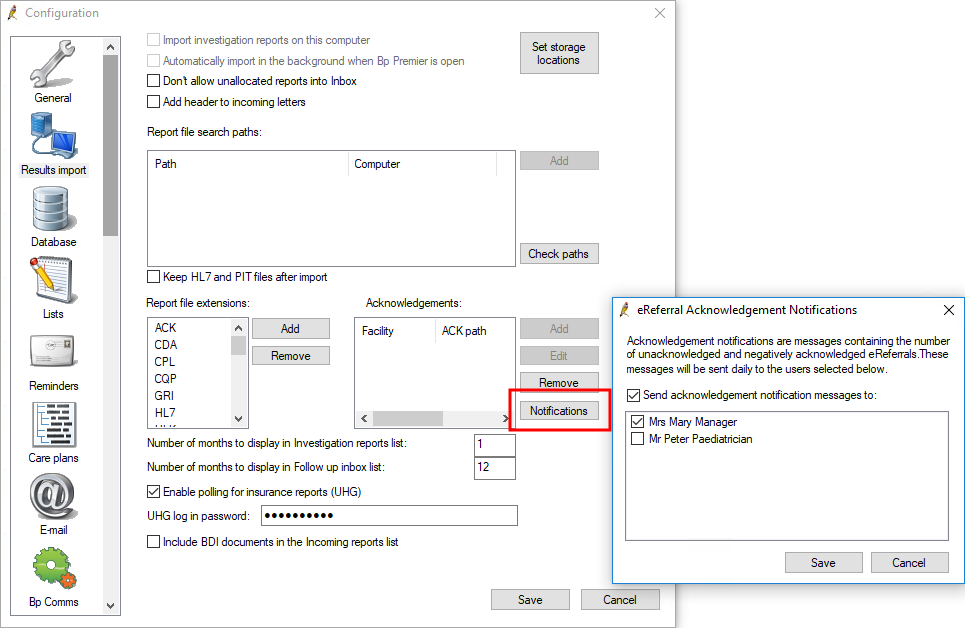
Related topics
Last updated 26 February 2021