Limit the amount of memory your Bp Premier SQL Server install uses via BP Utilities. You may want to do this to give other applications running on your server access to more memory.
Set SQL Server memory
- Click on the Windows flag icon in the bottom right, select the down arrow to view apps, and click on Bp Utilities under Best Practice Software.
- Enter a Bp Premier user name and password into the login prompt. The Bp Premier Utilities screen will appear.
- Within Bp Premier Utilities, double click the Set server memory icon.
- Enter in the maximum amount of memory you want SQL Server to use in your environment.
- Click Set.
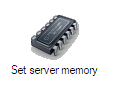
Guidance for setting SQL Server memory
To calculate how much memory to allocate to SQL Server, you need to first work out:
- The memory you need for other applications installed on your Bp Premier server machine.
- The memory you need to reserve for the operating system.
To work out how much memory you need for other installed applications, consult the technical documentation for those applications and your IT support. For example, your practice may have a Human Resources or payroll application also installed on the Bp Premier server.
To work out how much memory to reserve for the operating system, use the following guidelines:
- Reserve 1Gb as a base for the operating system.
- Reserve an additional 1Gb for every 4Gb of memory on the server from 4Gb to 16Gb.
- Reserve an additional 1Gb of memory for every 8Gb over 16Gb.
Subtract the combined memory allocated to third-party applications and the operating system from the total memory available. The result is the maximum amount left over that you can allocate to SQL Server. The following calculator can assist in your calculations:
- My Bp Premier server machine has a total of Gb RAM.
- Best Practice Software recommends allocating 4Gb for your operating system.
- Third-party software requires Gb RAM.
- The amount of left over memory is 10Gb.
Note: This guideline is provided by Best Practice Software as a general approximation only. For advice specific to your practice environment, please consult with your IT support.
You do not have to allocate the maximum amount left over to SQL Server. The amount you allocate depends on a number of factors, including:
- The number of Bp Premier users.
- Functionality that is enabled in Bp Premier (such as Automated SMS Reminders).
- Any third-party tools that connect to the Bp Premier database (such as third-party appointment booking).
External links relating to allocating memory for SQL Server memory
These links are not maintained by Best Practice Software.
Last updated 23 July 2020