NPS RADAR provides evidence-based alerts and reviews about drugs. NPS also provides Patient Information Leaflets (PILs) for certain topics throughout the year. Best Practice Software integrates with NPS RADAR to make these resources available to practitioners.
Users can view NPS RADAR documents using a document browser from within Bp Premier, receive new drug summary alerts when prescribing medication, and print information leaflets for patients.
Users can also opt in or out of passing usage data back to NPS.
View a RADAR document
- From the Bp Premier main screen or patient record, select View > NPS Radar Documents.
- If this is the first time the provider has accessed RADAR documents, they will be prompted to opt in or out of NPS usage data collection.
- Select I agree to send data usage back to NPS to improve the service, or I disagree to opt out. You can change this setting later. The NPS Radar document viewer will appear.
- Select a document to view from the left hand menu.
- Most articles will have a table of contents on the right hand side for navigation. Click Print this article at the top to print a hard copy for patients.
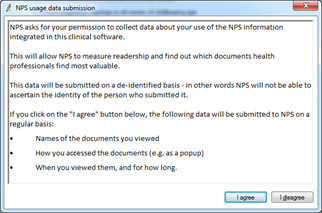
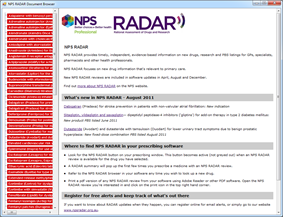
View a drug alert during prescription
You do not need to set anything up for this service. When prescribing new drugs from Bp Premier Rx Wizard, a RADAR drug summary notification may pop up as shown:
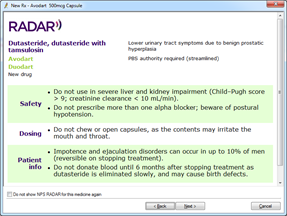
Select Do not show NPS RADAR for this medicine again to switch off RADAR drug summaries for the prescribed medication.
Provide a patient information leaflet
PILs and Action Plans are produced by NPS as practical help for health professionals to communicate essential treatment messages to patients.
- From the Bp Premier main screen or patient record, select View > Patient Education Material. The Patient Education Materials screen will open.
- Open the NPS item from the menu on the left hand side.
- Select a document to view in the document viewer.
- Click the Print icon in the toolbar to print a copy.

See Patient Education material for more information.
Set NPS preferences
- From the Bp Premier main screen or patient record, select Setup > Preferences or press Shift+F5. The User Preferences screen will open.
- Select the Prescribing tab.
- Tick Submit de-identified usage data to NPS to send usage data about RADAR document views back to NPS.
- Tick Enable NPS RADAR Popups to receive new drug information alerts when prescribing.
- Click Save & Close.
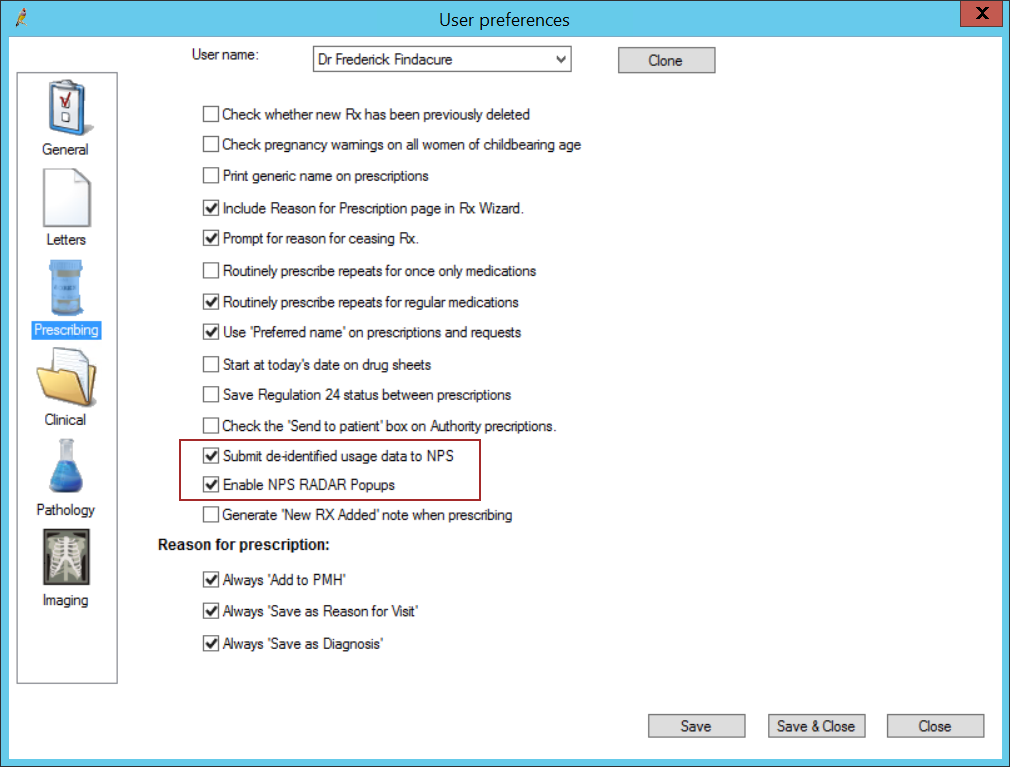
Last updated 23 July 2020