Clinical reminder workflow defaults and the reminder reason list, including free text cleanup, are set up from the Reminders section of the Configuration screen.
Can I allow free text as a reminder reason?
Tick the Allow free text reminders checkbox on the Configuration screen to allow providers to add a patient reminder as free text, instead of selecting from a standard list.
Free text reminders are not added to the standard list of reminder reasons. For data consistency, it is good practice to leave this checkbox unticked so that staff must select a reminder from a standard list of reasons. You can use the Clean up option on the Reminders tab to convert free text reminder reasons to list reasons.
Can I indicate that a reminder is clinically significant?
You can mark reminder reasons as ‘clinically significant’. Which reminders should be considered of clinical significance is dependent on the guidelines of your practice, and the requirements of your region’s governing health departments, but clinical significance can assist in distinguishing reminders that must be followed up if no response is received from a patient (for example, cervical screens). In the Reminders and Follow up reminders windows, you can filter by clinical significance to easily identify reminders that must be resent and actioned. See Follow up sent reminders for more information.
What are Reminder Types?
Reminder types are used to group similar reminders. This might be for convenience, or to allow the practice to respond to a health campaign, for example, that requires the practice to target specific patient demographics and report on reminders sent.
Practices can create their own reminder types. Bp Premier also supplies predefined reminder types at installation and in monthly data updates where required. System reminder types cannot be deleted.
Add a reminder type
- From the main screen of Bp Premier, select Setup > Configuration. The Configuration screen will appear.
- Select the Reminders tab. The Reminder type list is displayed in the middle left.
- Click Add underneath the Reminder type list. The Reminder Type screen will appear. Enter the name of the reminder type and click Save.
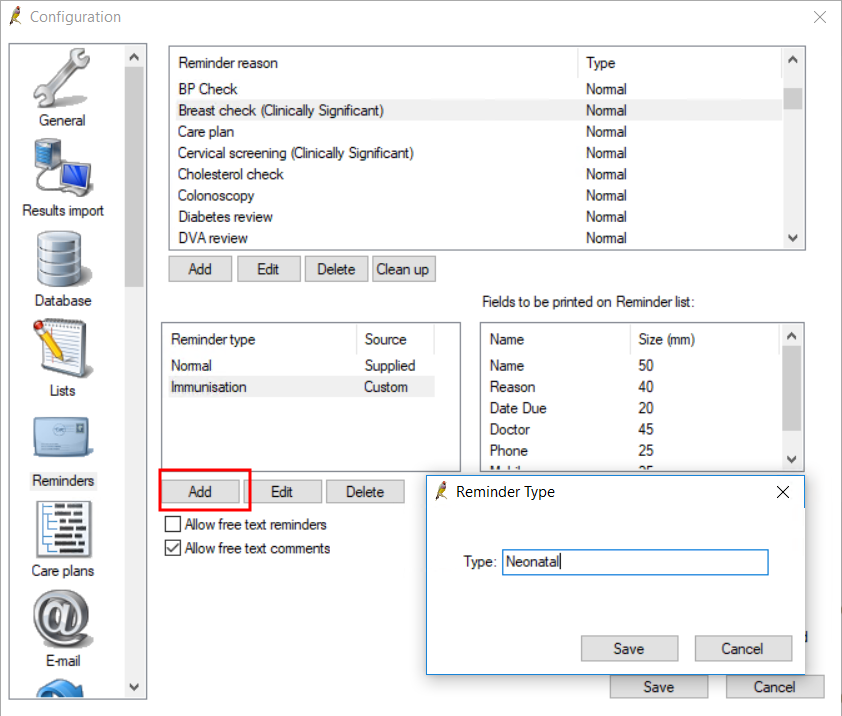
Add a reminder reason
- From the main screen of Bp Premier, select Setup > Configuration. The Configuration screen will appear.
- Select the Reminders tab. The Reminder reason list is displayed in the box at the top of the screen, with clinically significant reminders indicated in brackets.
- Click Add underneath the Reminder reason list. The Reminder reason screen will appear.
- Enter a descriptive Reason name.
- Select the reminder Type and tick to indicate if the reminder is Clinically significant.
- Set a Default Interval time period in days, weeks, months, or years. When adding a reminder from the patient record, the interval defined here determines the date when the reminder is sent or resent.
- Click Save.
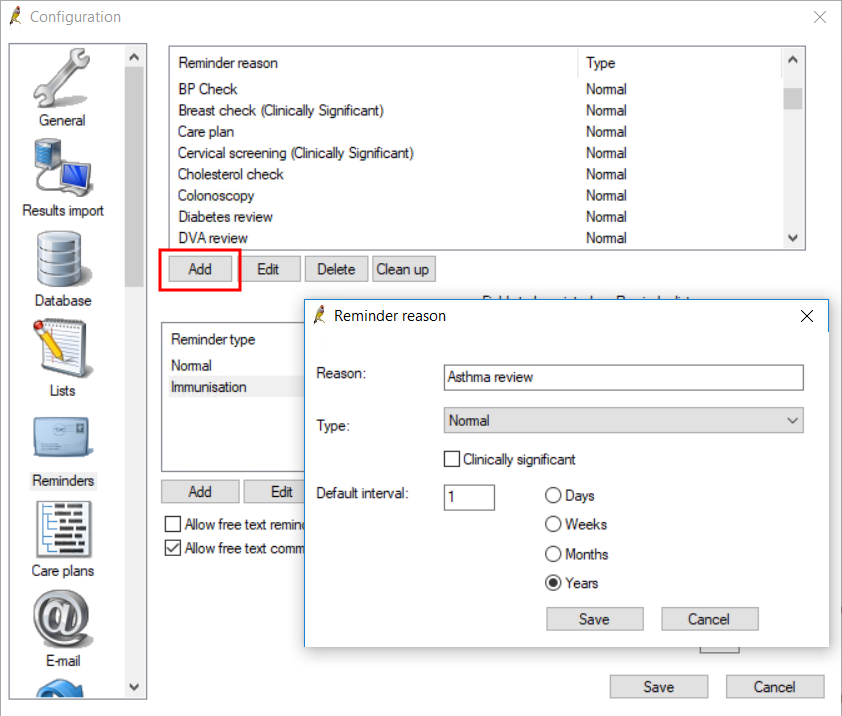
Set reminder workflow defaults
The other fields in the Reminders tab of the Configuration screen set defaults for the reminders workflow:
Field | Description |
|---|---|
Allow free text reminders | When providers are adding a reminder to a patient, ticking this option allows providers to enter the reminder reason as free text, rather than select from a standard list. See Can I allow free text as a reminder reason? for more information. |
Allow free text comments | When providers are adding a reminder to a patient, ticking this options allows providers to enter free text comments related to the reminder. |
Send as | Sets the default distribution method when sending reminders from the Reminders screen. You can change the default option when you send the reminders. |
Check 'Mark as sent' box as default | Automatically ticks the Mark as sent option on the Reminders > Send Reminders screen for alternative output option. |
Default reminder list interval | Sets the default future period to select reminders in the Select patients for reminders screen. For example, if this field is set to four weeks, the future date to include reminders will be set to the current date plus four weeks. |
Display Actions/Reminders less than n months old | Default period (in months) to display actions and reminders for in the Reminders screen and the patient record. Reminders with a due date older than this period will not be shown by default. |
Clean up free text reminder reasons
The Clean up function shows all reminder reasons set up in Bp Premier and allows you to consolidate reminder reasons to a more appropriate reason. For example, you could rename free text reminders that were incorrectly worded, or are no longer required.
- From the main screen of Bp Premier, select Setup > Configuration > Reminders tab.
- Click on the Clean Up button. The Clean up reminders screen will appear.
- Select the reasons on the left hand side that you want to rename. Use Ctrl+click to select multiple reasons.
- Select the standard reason in the right hand column to reassign the selected reasons.
- Click Change. The free text reminder reasons will be consolidated into the standard reason and removed from the Reminder reasons list.
The left hand column shows all the Reminder reasons that have been entered as free text. The right hand column shows the standard reminder reasons.
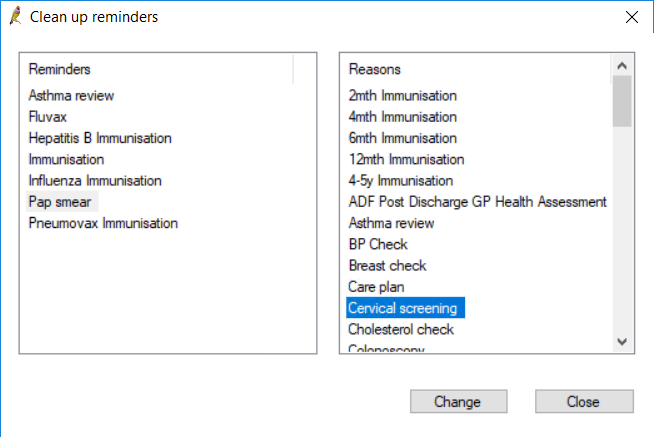
Related topics
Last updated 17 October 2020