These release notes describe the changes made to Bp Premier since Saffron build 1.11.0.924.
Release Date | 09 June 2021 |
Release version | Bp Premier version Saffron SP1 (1.11.1.934) |
Notes last updated | 19 July 2021 |
What is in this release? | This release of Bp Premier includes support for MediSecure and electronic prescribing, HPI-O multilocation support, other enhancements, and bug fixes. Review New Features for more information on major changes in this release. |
Which version can I upgrade from? | You can upgrade to version Saffron SP1 from Bp Premier version Indigo SP1 (1.9.1.863) or later. To check the current program version that you have installed, select Help > About. |
Which data update do I need? | You must install the May 2021 Data Update or later before you can upgrade to version 1.11.1.934. However, Best Practice Software recommend making sure you have the most recent Data Update installed before you run a program upgrade. |
Which database and operating system versions are supported? | No changes to supported operating systems or database since Saffron 1.11.0.927. |
When should I upgrade? | Best Practice Software recommend running the program upgrade outside of business hours. |
How do I upgrade? | Brief upgrade instructions are included in this document. |
What do I do after upgrading? | No particular configuration is required after upgrade. If you have previously disabled MediSecure for providers in order to use electronic prescribing, you can reenable MediSecure after upgrading. |
Upgrade to Saffron SP1 1.11.1.934
You must have the May2021 data update or later installed before you upgrade to 1.11.1.934. The installation file will have been provided to you by your Best Practice Software representative.
- Back up your Bp Premier database before running the upgrade.
- Synchronise all workstations in remote database mode with the Bp Premier server before you upgrade.
- Download and run the latest Drug Update on your Bp Premier server computer.
- Log all users out of the server and all clients before you upgrade.
- Download and run the 1.11.1.934 update on your server and all clients.
- Log back in to Bp Premier and resume use.
Upgrade notes
No particular configuration is required after upgrading to enable new features. MediSecure can now be enabled for providers who wish to use MediSecure and send electronic prescription tokens. The workflow for indicating permitted brand substitution has changed in Saffron SP1.
When your practice upgrades to SP1, if messaging providers are set up using the same path for incoming and outgoing files and Allow acknowledgements was previously ticked, this checkbox will be disabled and the practice manager and principal doctor will receive a message in Bp Premier notifying them of the need to provide separate folders for different messaging providers.
Best Practice Software recommends that practices who use the eOrdering functionality for pathology or imaging reconfigure their eOrder laboratories using the new eOrder configuration in Saffron SP1. Search for 'eOrder' in the knowledge base for more information.
Where do I find more information?
Select Help > Online from Bp Premier to open the Knowledge Base and search for more resources on the enhancements in Bp Premier Saffron SP1.
New Features
Waiting list
As of Saffron SP1, patients with or without an existing appointment can be added to the cancellation list.
Allow Brand Substitution
In Saffron SP1, The Allow brand substitution checkbox functionality is linked to the Print brand name on scripts checkbox. If you select a brand in the first panel of the New Rx wizard, the Allow brand substitution checkbox in the third panel will be greyed out and unticked. If you select Print brand name on scripts, the Allow brand substitution checkbox will be enabled and ticked. You can then choose whether or not to leave the Allow brand substitution checkbox ticked.
Subpoena Tool
You can now export from the Subpoena Tool to PDF.
Support for Medisecure and electronic prescriptions (tokens)
Saffron SP1 includes support for sending electronic prescription tokens if you have enabled MediSecure. The workflow for sending electronic script tokens is the same for both eRx and MediSecure. At the end of the Add Rx workflow, you can choose to send to 'escript' instead of printing the script.
For more information on how to send, resend, or cancel an electronic script, select Help > Online from Bp Premier and search for 'electronic script'.
The option Upload to My Health Record is now enabled in the New Rx workflow if MediSecure is configured as the Prescription Exchange Service (and the patient has a valid Health Identifier and My Health Record). This option is ticked by default, indicating the patient has opted in. This option can be unticked if the patient has requested that their medications not be uploaded to their My Health Record.
You can still enable only one of eRx or Medisecure for a provider, not both.
Electronic ordering configuration for pathology and imaging
Saffron SP1 introduces a new setup screen for configuring pathology and imaging e-ordering, and synchronising eOrdering laboratory contact details with the Bp Premier internal contacts list. The new setup screen groups the functions found under Setup > Preferences > Pathology and Imaging and View > Contacts, allowing system administrators to configure eOrdering defaults for providers from one screen.
The process of submitting electronic orders remains unchanged.
Patient Health Identifier validation
Bp Premier will prompt for a patient's Individual Health Identifier (HI) to be reverified from patient demographics if changes have been made to a patient's identifying details (such as name, sex, DOB, Medicare/DVA number) in demographics or through a third party integration, such as an online appointment booking system.
Bp Premier will also check the patient's HI verification status when creating an eReferral or eOrder request. If the HI is unverified, the HI will not be submitted with the eReferral or eOrder. A patient requires a verified HI to send an eReferral in CDA format; the eReferral will be sent in a REF format instead.
You may see this prompt in Bp Premier workflows such as creating an invoice, booking an appointment, or arriving a patient:
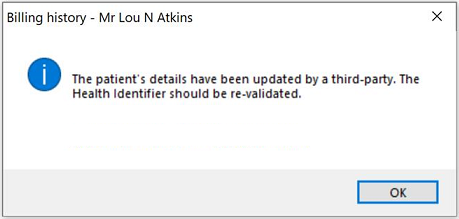
Click OK to continue. Best Practice Software recommend opening the patient's demographics and clicking Save to update and reverify the patient's HI before continuing.
NOTE This prompt will only appear for appointment-related workflows if the Configuration options Pop up notes when making appointments and Pop up notes when patient arrives have been ticked.
eReferral acknowledgements
When setting up a secure messaging provider, Bp Premier includes a path for acknowledgement messages.
If Allow acknowledgements is ticked, the Path for incoming messages field must be unique for each messaging provider.
Medicare refunds
Saffron SP1 includes enhancements to the Medicare Refund function introduced in Saffron.
A new option 'Part refund to Medicare' is available for selection from the Refund/Adjust Payment window. This allows for practices to return part of a payment when the practice has been overpaid by Medicare. The payment remaining for the item is automatically calculated and updated in billing history and payments, services, and transactions reports.
The values for No. of patients and the In hospital checkbox can now also be changed when refunding a part payment, to allow for overpayments from Medicare because an incorrect number of patients was sent in the original claim.
Cancellation List enhancements
Patients without an existing appointment can now be added to the cancellation list. Select View > Waiting list for cancellations > Add to cancellation list to add a patient without an existing appointment to the cancellation list.
Other enhancements
Bp Function | Release Notes | Key |
|---|---|---|
Immunisations | Batch Expiry date has been added as a column in the patient record immunisations, Immunisations screen, and Send to AIR screen for additional information about an immunisation record. | 60178 |
MBS items | On older versions of Microsoft SQL Server, when trying to save an MBS item that contained a short MBS description that was too long, Bp Premier would generate an error: 'The index entry of length n bytes for the index exceeds the maximum length. Users on affected SQL Server versions now receive a message prompting the user to modify the short MBS description to under 1000 characters, or let Bp Premier automatically truncate the description. | 59636 |
Imaging layouts | You can now select from multiple layouts when setting up imaging preferences in Setup > Preferences > Imaging and Patient record > Imaging Request > User setup. Previously, you were required to create a different lab record if a laboratory used multiple layouts. When editing a layout, the Reload button resets layout values for the selected layout to their original values. | 59736 59745 |
Check for payments | The alert that appears when checking for payments on the same database from multiple computers now also appears if the same user is logged into Bp Premier and runs a check for payments on multiple computers. The alert text has been updated to instruct the user to finish check for payments on the original machine. | 56982 |
eOrdering | Barcodes can now be generated for Imaging eOrder requests. The barcodes are generated using the site id (MSH-4) and order number (ORC-4) and the layout location available for configuration if the lab has been configured for eOrdering. The barcode will print in the specified location if the layout location has been configured, otherwise it will not be printed. The barcode will also be printed if a previous request is reprinted. | 8563 |
eOrdering | eOrdering labs can configure a set of 'generic' favourite tests that can be applied to all doctors through the Bp Premier eOrdering portal. Doctor-specific favourite lists are still configurable. | 13143 |
eOrdering | Order Number / Barcode is now all uppercase when printing imaging and pathology eOrder requests. | 54503 |
Invoices | MBS items 229 and 230 can now be billed on the same invoice. | 14638 |
Electronic Prescribing | Prescribers are presented with a Preview screen for approval automically when sending electronic scripts. | 54249 |
Pathology / Radiology | Up to five recipients can be can be added to receive copies of the request from the Copies tab. The copied to contacts will be printed on the request and also added to the OBR-28 segment of the ORM generated. | 13141 |
Prescribing | The workflow for indicating permitted brand substitution has changed in Saffron SP1. When a prescriber selects Print Brand Name on Script, the Allow brand substitution checkbox is ticked by default. The prescriber makes the decision to uncheck Allow Brand Substitution, which will print "Brand Substitution not permitted" on the script. | 54243 |
Cancellation List | Further improvements have been made to the new Patients Awaiting Cancellations window:
| 53923 |
IMM.OUT transfers | The Imm.OUT data file used by legacy Clinical-only licensed users has been updated to use the latest Pracsoft format, which includes additional values. A new checkbox Include vaccine serial number and Health Identifiers under Use Pracsoft format for immunisation data transfer has been added to Setup > Configuration for use by these practices. | 54199 |
Subpoena tool | The subpoena tool now offers PDF as an export option. The user is notified of any selected content that could not be included in the PDF output, with an option to copy to clipboard. | 12673 |
Electronic scripts | The QR code for electronic script tokens has been resized and reformatted for better scanning. | 49771 |
Database | There is now an option in Setup > Configuration > General to select the size at which the documents database 'rolls over' and a new database is created when the size is reached. You can set this rollover size to 1.8 GB or 9.5 GB. | 23398 |
Electronic scripts | When a prescription is sent by electronic token, or a user is created or edited, Bp Premier now checks that all prerequisites for sending an escripts have been completed with valid values. If some prerequisites are missing, Bp Premier will alert the user with the missing information required. | 30078 |
Pathology / Radiology | Up to five recipients can be can be added to receive copies of the request from the Copies tab. The copied to contacts will be printed on the request and also added to the OBR-28 segment of the ORM generated. | 13141 |
Bug fixes
Bp Function | Release Notes | Key |
|---|---|---|
Upgrade | After upgrading to Saffron SP1, surgical consultation items correctly prompt for a referral from the Account Details screen. | 60513 |
Check for payments | A check for payments on a DVA batch resulted in an Online claiming error. This has been fixed. | 60945 |
Check for payments | Services where the matching service is not present in the Medicare Processing Report are now marked as unpaid. Previously, some unpaid services were marked as paid if they did not appear in the processing report. | 431 |
Reminders | When opening the Reminders window, and some other windows in Bp Premier, sometimes the user received an 'Application Code Error causing Access Violation' error. This no longer occurs. | 41179 |
Patients.IN import | When importing data from Patients.IN via Bp Service, the UR_NO / ExternalID field was trimmed during the import process, which could result in duplicate patient files that needed to be merged. The UR_NO field is no longer trimmed when imported through Bp Service. | 23952 |
My Health Record | If a practice name in Setup > Practice details contained the '&' character, this caused an error with Event Summary uploads to a patient's My Health Record. This is now fixed. | 49705 |
Invoicing | Surgery consultation items were not prompting for referral details in Account details screen when the provider had Requires referral for Medicare Billing ticked. This has been fixed. | 54981 |
Vaccinations | The Sequence Number generated for Pneumococcus in the Immunisation Schedule for Aboriginal and Torres Straight Islander demographics at 12 Months was incorrect. The Sequence Number is now correct. | 57009 |
Secure Messaging Acknowledgements | For generating acknowledgements upon import of a message, Bp Premier will check to match the sending facility in the HL7 message against the sending facility set up under Results Import > Acknowledgements. If a match is found, Bp Premier uses the matching path. Otherwise, when a message is imported, if Allows acknowledgements is checked and an acknowledgement path is set for that messaging vendor (determined by the import path), Bp Premier will output an acknowledgement to the specified path for that messaging vendor. | 55490 |
Past visits | In Jade SP2 and later, printing Past Visits by any method excluded Patient Name and other header information. This has been fixed. | 24504 |
Finalise visit | The Finalise visit window no longer errors when searching for MBS item numbers greater than 100000. | 20161 |
Invoices | Paying off a single invoice with two separate cheques no longer generates an error. | 43936 |
Correspondence Out | From the patient record, selecting Correspondence out > Add > Send HL7 and then closing the document prompted to save changes even if the user has made no changes to the last saved version of the document, potentially creating duplicate documents. This has been fixed. | 51140 |
Bp Partner Network | Upgrading to Saffron now correctly detects all Management Report stored procedures. | 53553 |
Incoming reports | In version Saffron, HL7 reports were not populating the Addressed to field in the Incoming Reports window. This has been fixed. | 54069 |
Real Time Prescription Monitoring | Printing Monitored Drugs from Stored Prescriptions now correctly performs a Real Time Prescribing Check. | 54504 |
My Health Record | Uploads to My Health Record of eRx scripts were failing due to an incorrect AMT Code System value. This has been fixed. | 54531 |
Database restore | Restoring a database from a previous version of Bp Premier to version Saffron now restores without errors. | 54141 |
Patient Record Correspondence out | CDA referrals can now be opened successfully from the Correspondence Out list. | 54288 |
eOrdering | Duplicate barcodes sometimes appeared on eOrder pathology requests. This has been fixed. | 28145 |
eOrdering | When reprinting an eOrder pathology request from Previous Requests, sometimes the barcode was missing on the reprinted request. This has been fixed. | 14613 |
eOrdering | Multiple free text tests recorded in a pathology request ORM are now all printed in the PDF request within the Freehand Tests section, not just the last free text entry. | 44528 |
Imaging requests | The Use again option in the Imaging Request window now populates the new request with the original details correctly. | 42628 |
Imaging requests | Free typed tests in the Other tests field for Imaging Requests were being omitted from ORM file. This has been fixed. | 43466 |
Active Ingredient Prescribing | The printed script for Champix Starter pack 0.5 mg x 11; 1 mg x 42 Tablet has now shows the Strength when AIP is enabled. | 50971 |
Known issues
Bp Function | Issue description | Key |
|---|---|---|
Waiting list | Practices may be unable to add patients with a future appointment that was booked before the upgrade to the waiting list for cancelled appointments. When cancelling an appointment, or accessing the Waiting list for cancellations screen from an empty slot, the next patient in the cancellation list cannot be selected because the Select option is greyed out for these patients. Patients with appointments booked after the upgrade work as expected. Workaround Edit the patient's future appointment, untick and retick the Add for waiting list for cancellation option, and save the appointment. The patient will become selectable from the Waiting list for cancellations screen. | 60454 |
Email from Word Processor | When sending to email from the word processor, if two recipients are added, Bp Premier will place a semicolon between the recipients. If the email is sent, Bp Premier will alert an 'invalid address' error. Workaround: for emails from the word processor with multiple recipients, manually change the semicolon in the recipient list to a comma. The email will send successfully. | 61957 |
HealthLink | In Saffron SP1, Allows acknowledgements is automatically ticked and the option disabled where HealthLink is added as a messaging provider, because acknowledgements must be enabled when using HealthLink. However, if the Healthlink messaging provider has the same paths entered more than once, Allows acknowledgements is unticked for the HealthLink messaging provider and cannot be re-enabled without Support assistance. Best Practice Software Support are working on a resolution to this issue. | 61917 |
eOrdering (SP1) | If your practice has configured an eOrder provider through Contacts > Setup > E-Ordering that uses multiple supplied layouts, only the default supplied layout is available for selection in Setup > Preferences > Imaging. | 60657 |
eOrdering (SP1) | In Preferences > Imaging, when selecting the preferred layout for an imaging lab that:
selecting 'Plain paper' will always revert the layout back to the supplied layout. Custom layouts can be selected successfully. This issue will be resolved in a future Data Update. In the meantime, Best Practice Software have provided a script that users who have upgraded to Saffron SP1 can download and run to resolve this issue. Click here to obtain and run the script. | 60657 |
Multiple sites and NASH certificates | If a practice upgrades to Saffon SP1 and sets up multiple HPI-O and NASH certificates for different locations, Bp Premier will not automatically distribute the NASH certificate for all locations on startup; only the default NASH certificate will be updated when Bp Premier is opened. You can manually update NASH certificates for all locations in Setup > Configuration on each PC. However, manual update for all locations requires you to:
Best Practice Software software recommends that NASH certificates for multiple locations be distributed through a Windows group policy. Your IT service provider can assist. | 60587 |